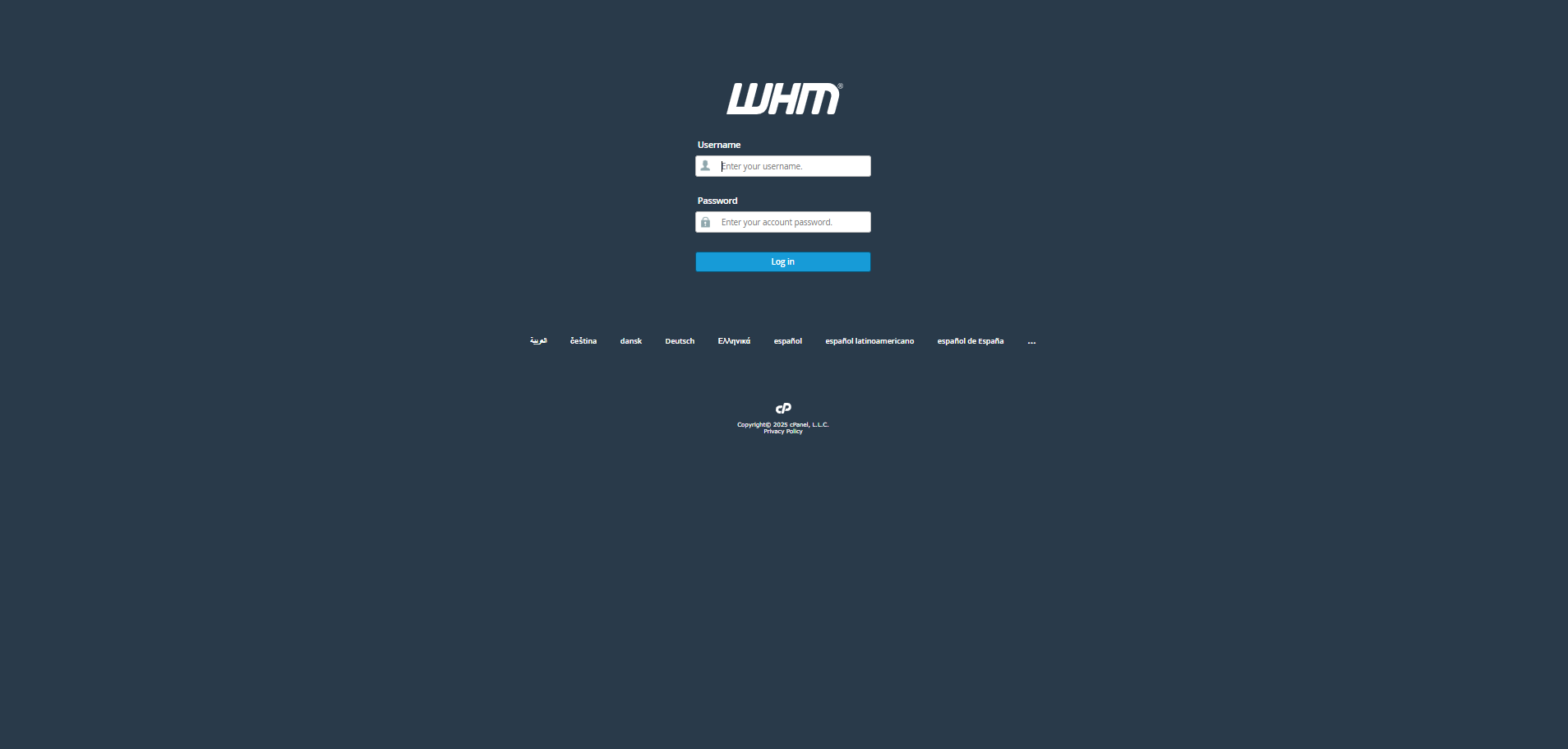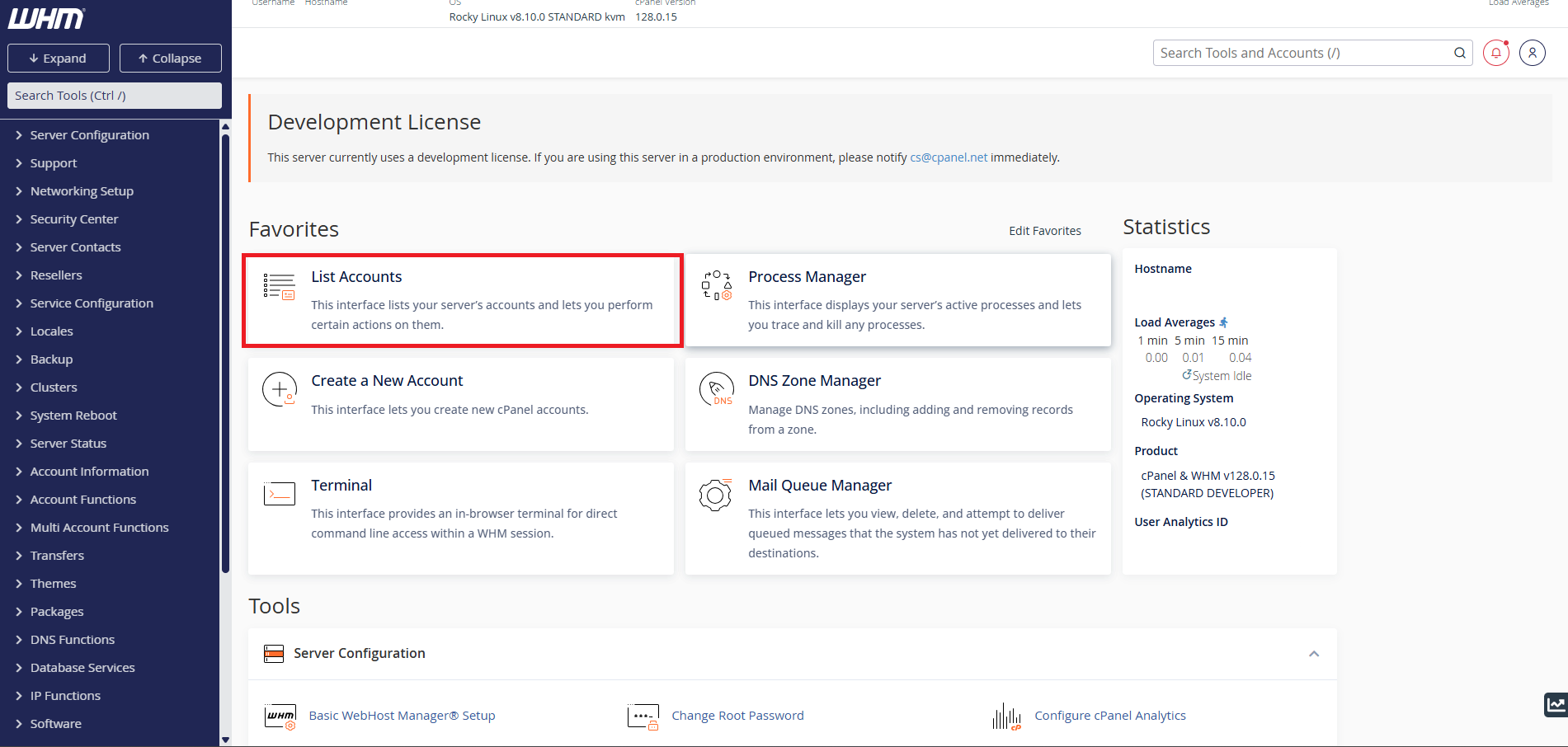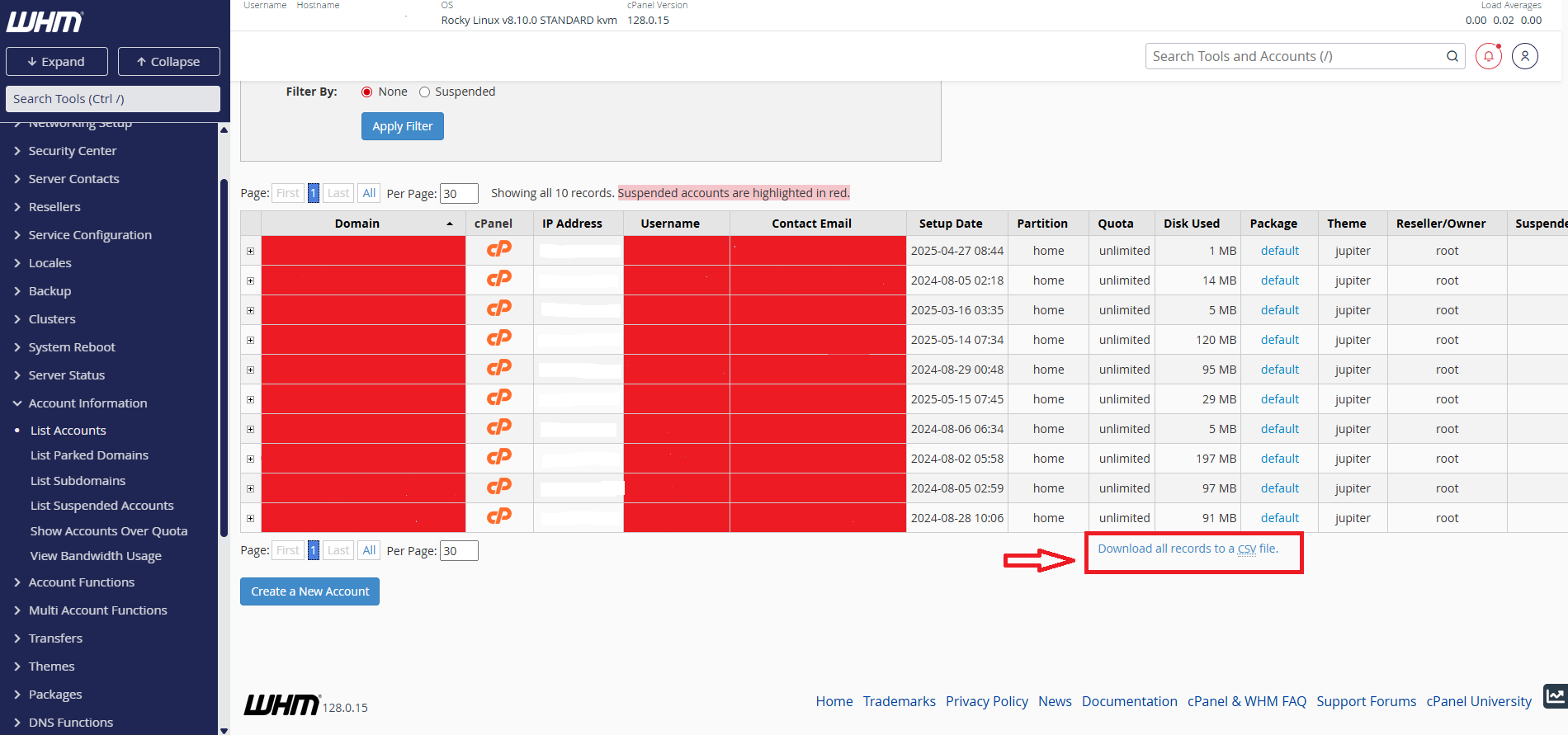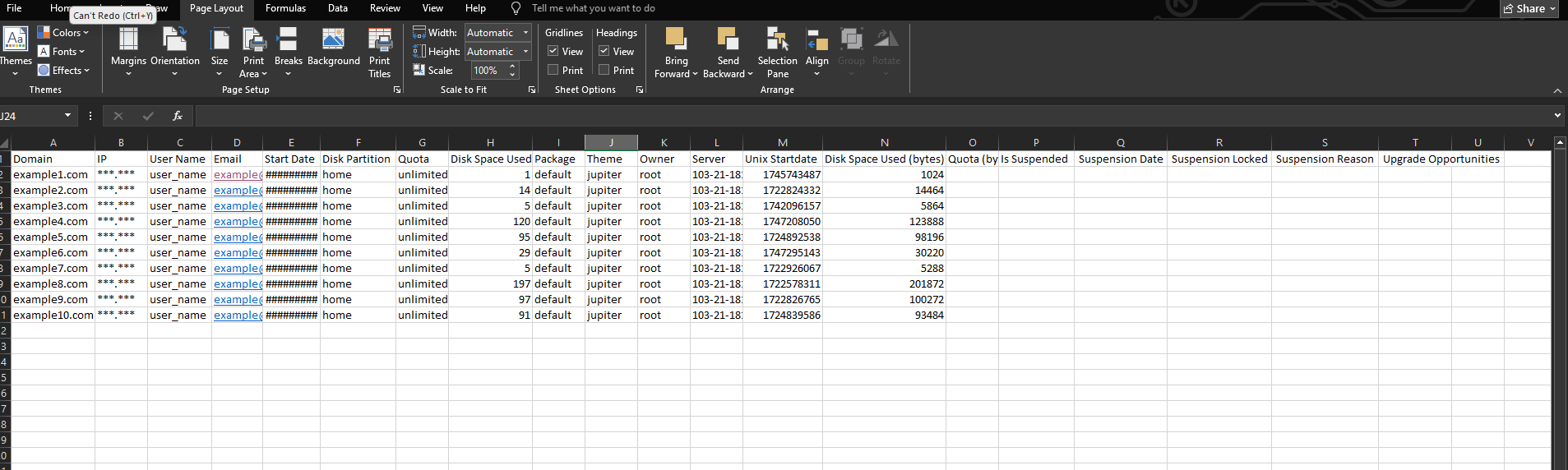Search Our Database
How to download all account records to a .csv file using WHM
Introduction
This guide explains how to download a complete list of all accounts (domains and their details) from WHM (WebHost Manager) in CSV format. This feature is useful for administrators who need to maintain records, perform audits, or analyze account data.
Prerequisites
-
Access to WHM with root or reseller privileges.
-
Basic familiarity with WHM’s interface.
Steps to Download All Account Records
Step 1: Log in to WHM
- Open your browser and navigate to your WHM login page (e.g., https://your-server-ip:2087).
-
Enter your root or reseller credentials and click Login.
Step 2: Click “List Accounts”
-
After logging in to WHM, click on “List Accounts” in the main dashboard.
Step 3: Download the CSV File
-
Scroll to the bottom of the “List Accounts” page.
-
Locate and click on the “Download all records to a CSV file” link.
-
The file (typically named hostname.csv ) will be downloaded to your computer’s default Downloads folder.
Step 4: Review the CSV File
You can open the downloaded CSV file using Excel, Google Sheets, or any spreadsheet viewer. The file will include the following fields (and more):
-
Domain
-
IP Address
-
Username
-
Contact Email
-
Start Date
-
Disk Partition
-
Quota
-
Disk Usage
-
Package
-
Theme
-
Owner
-
Server
-
Is Suspended
-
Suspension Reason
✅ Conclusion
Downloading account records in WHM is a fast and straightforward process that gives server administrators a comprehensive overview of all hosted domains. This data can be used for account audits, usage tracking, client reporting, or planning server migrations.
If you require further assistance, feel free to contact IPServerOne support at support@ipserverone.com.