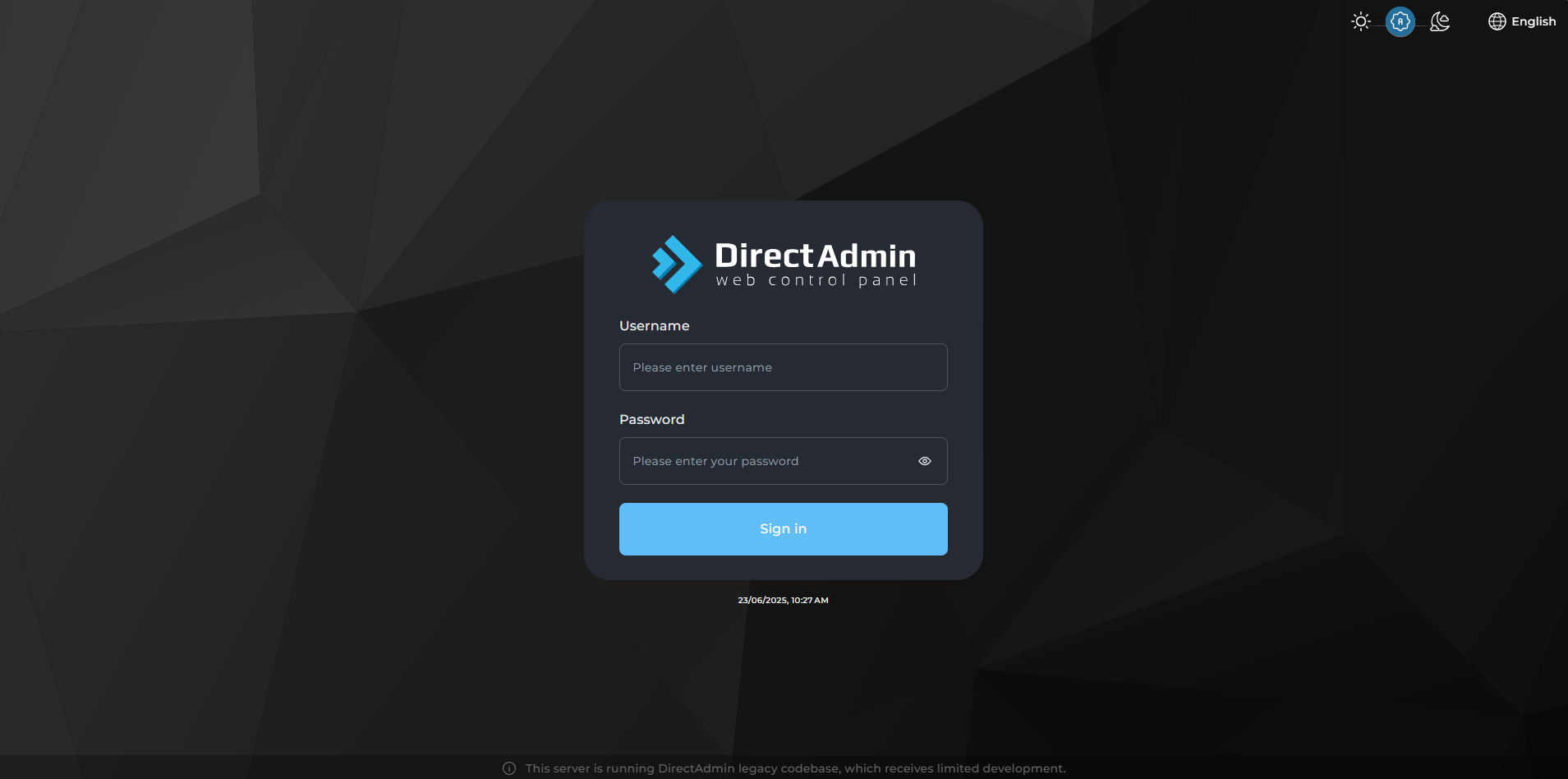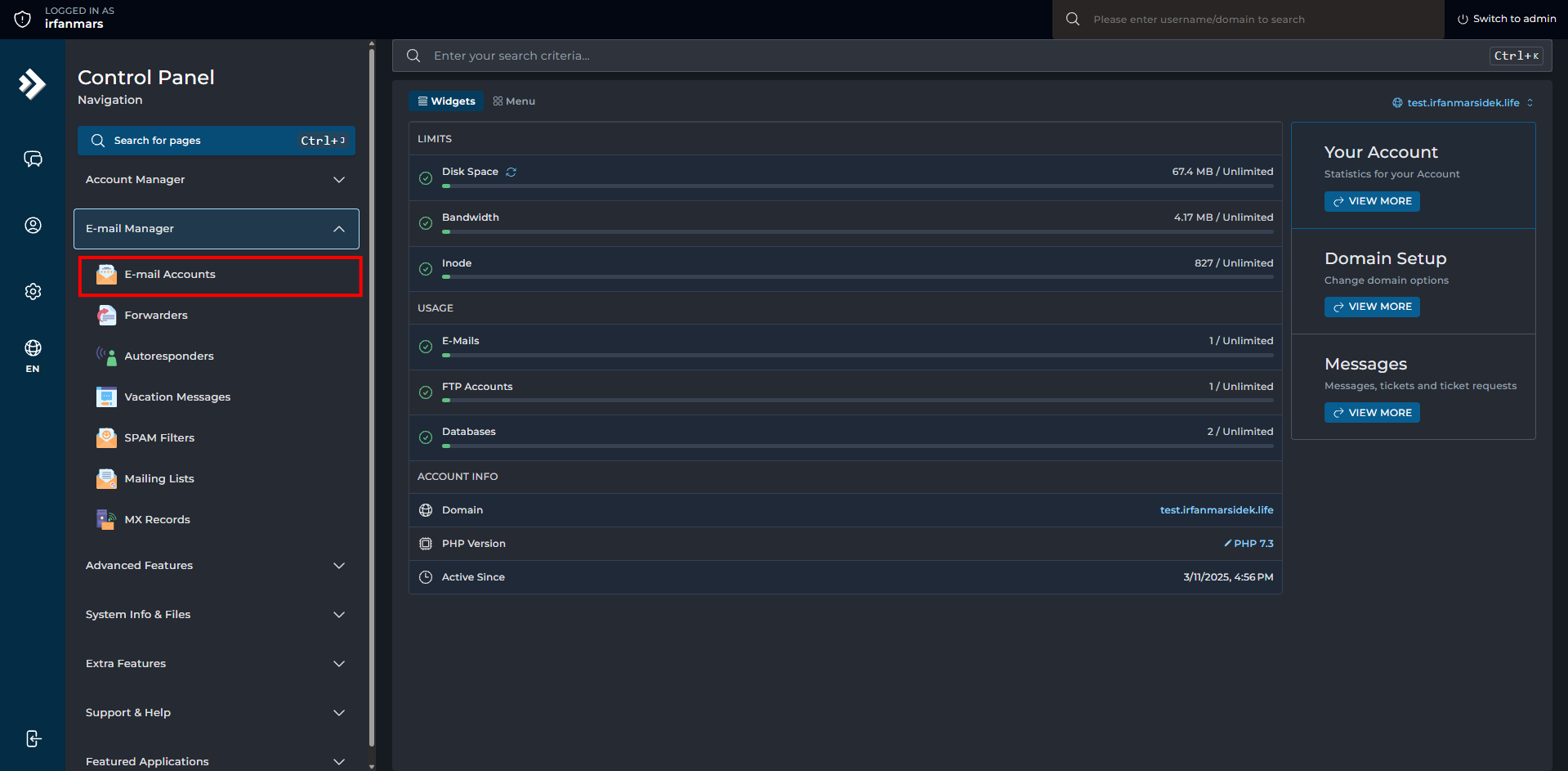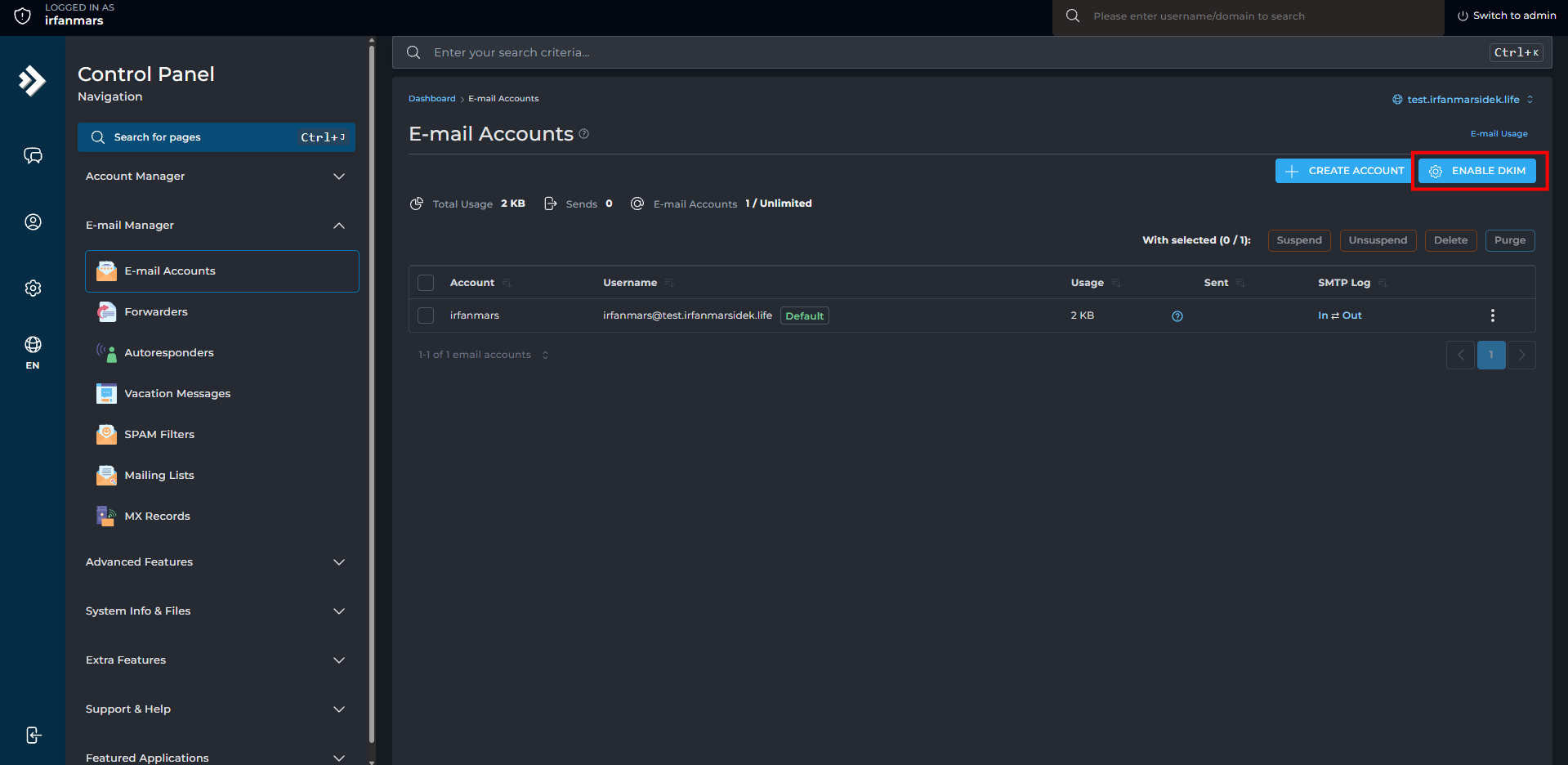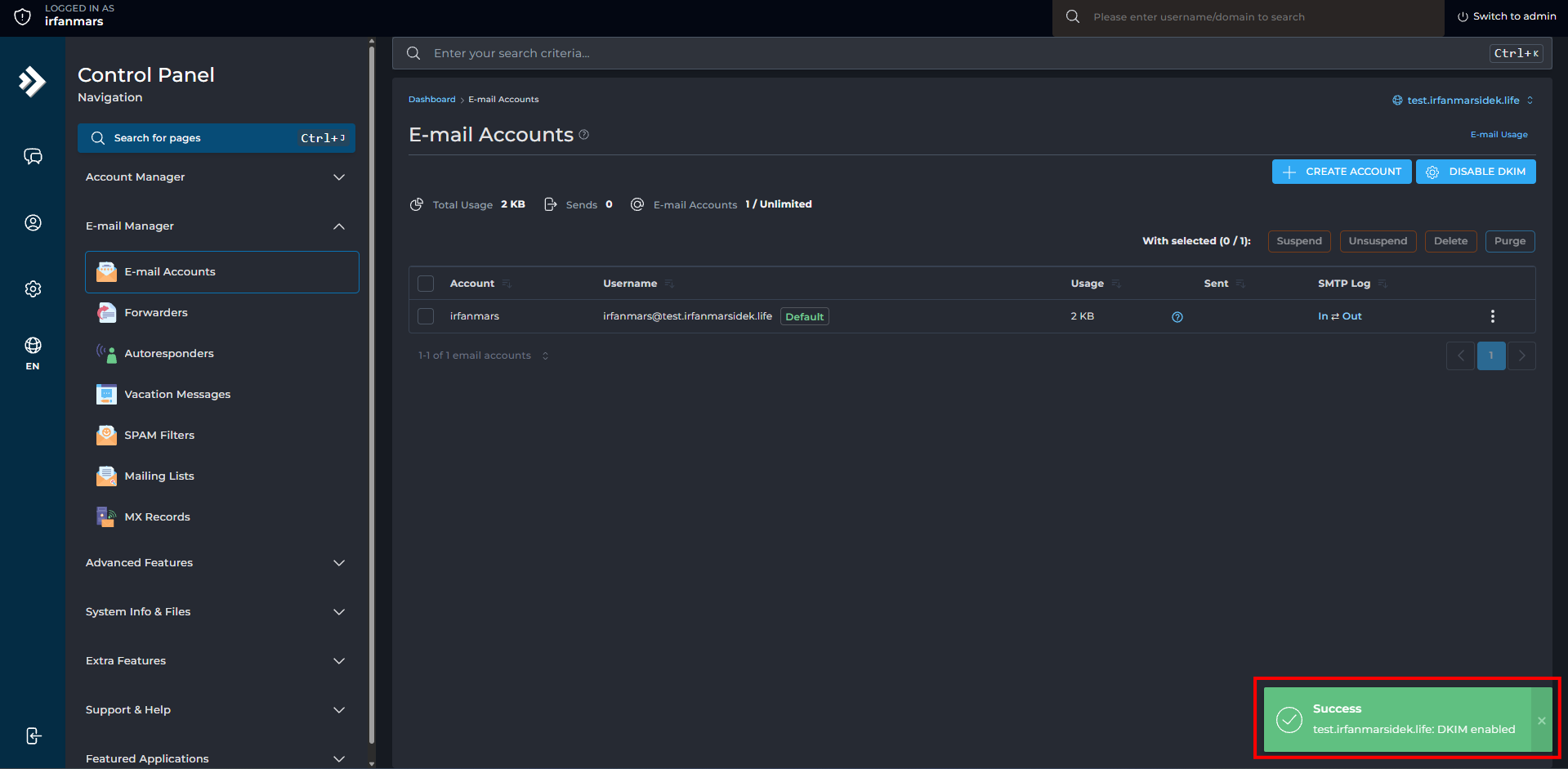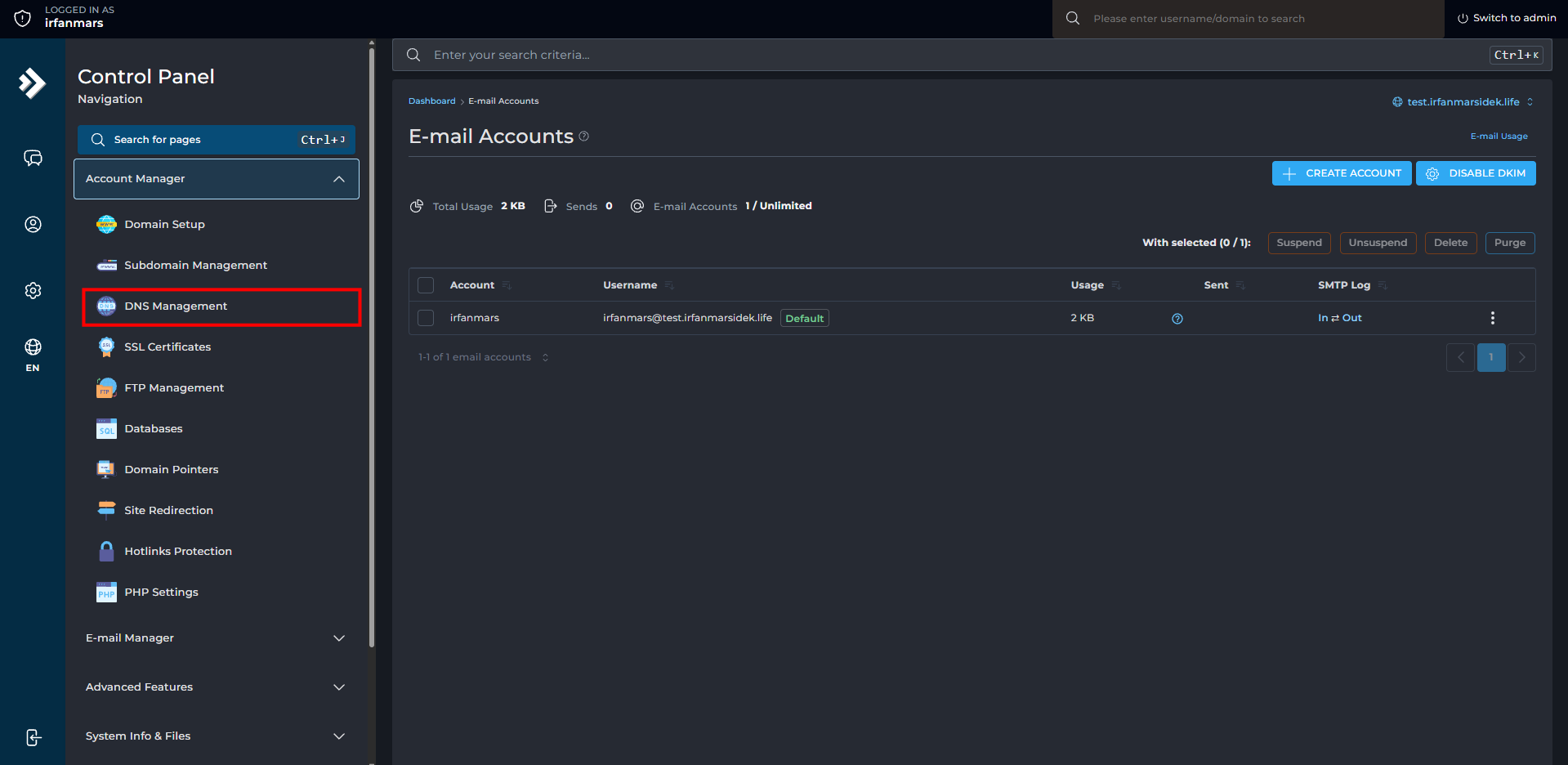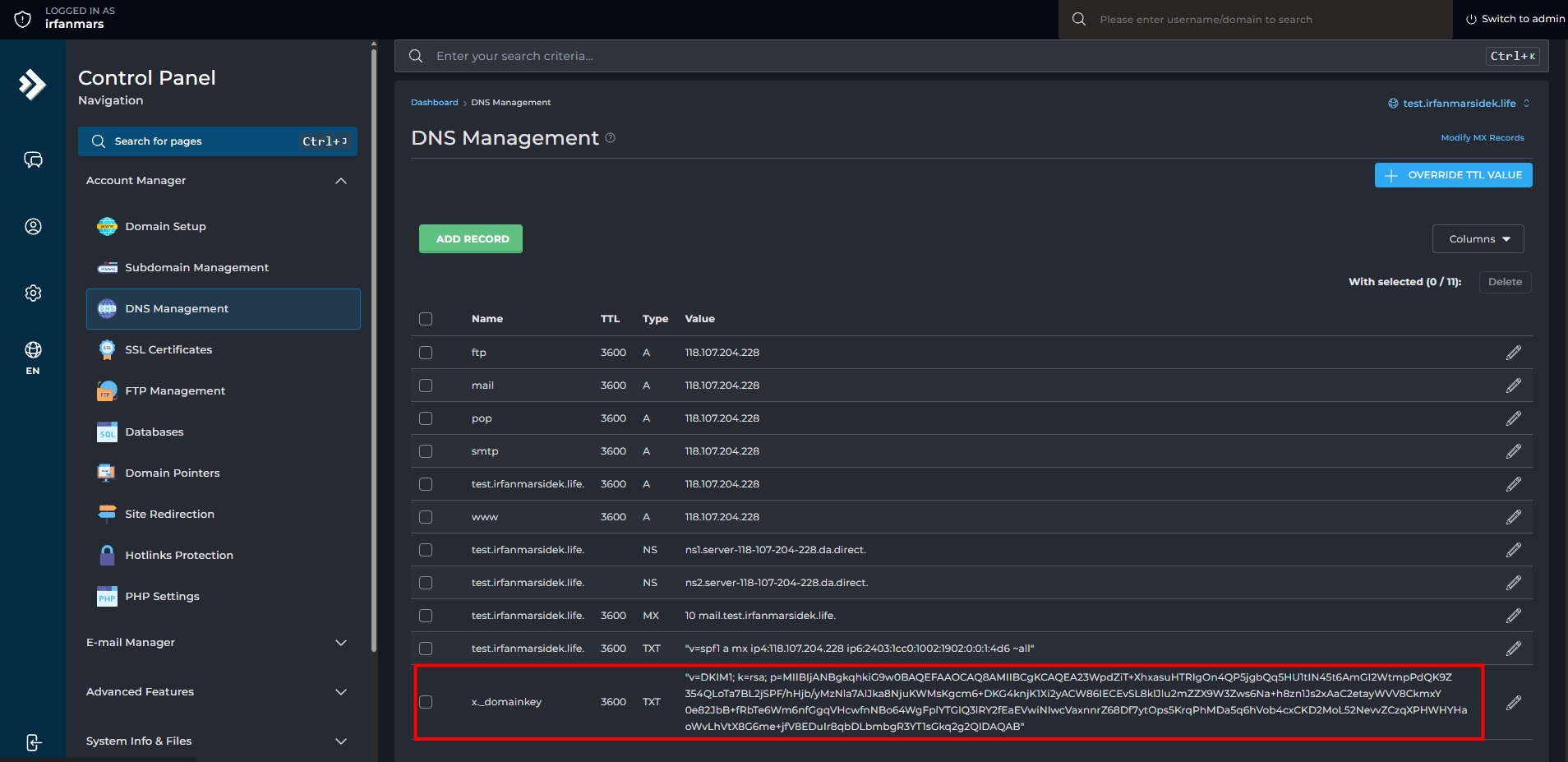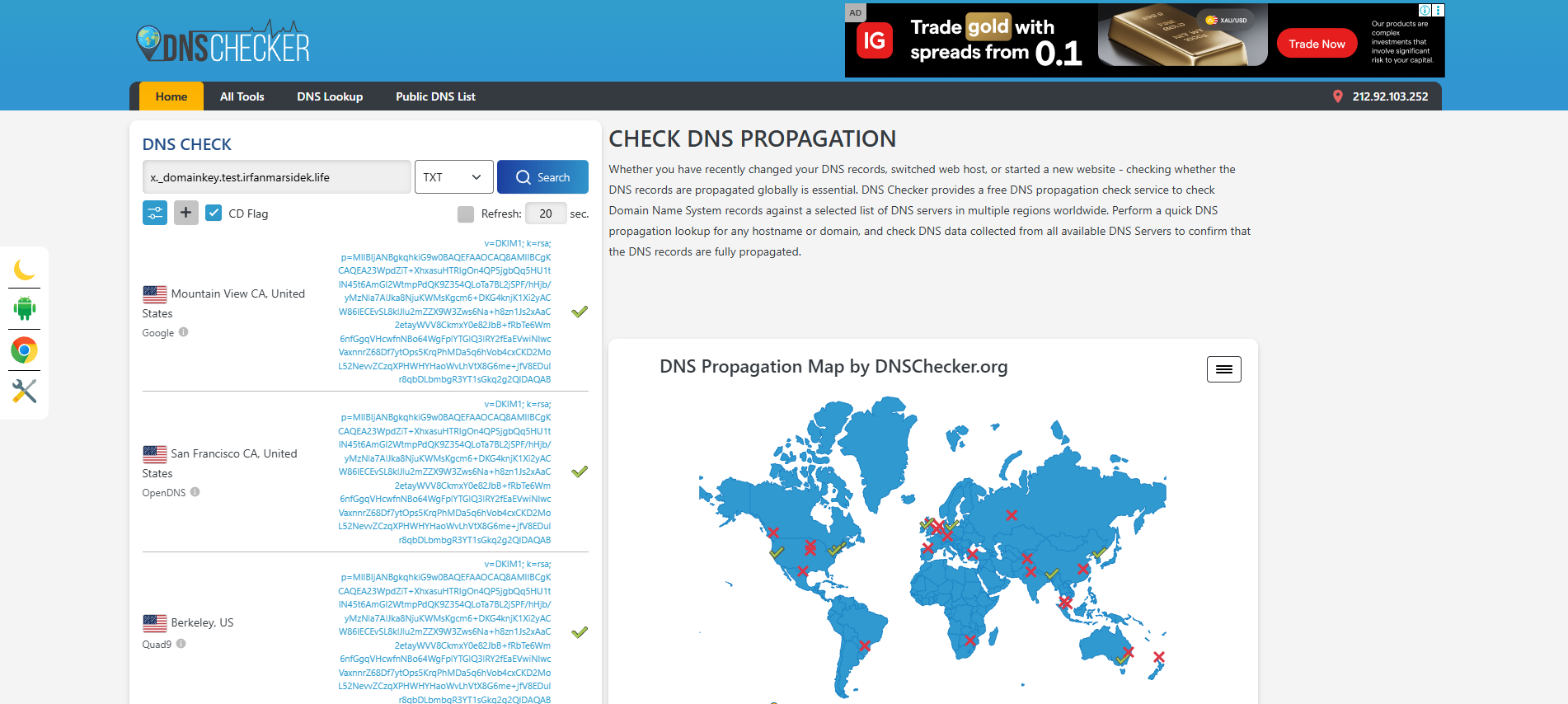Search Our Database
How to setup DKIM in DirectAdmin (Evolution skin)
Introduction
DomainKeys Identified Mail (DKIM) is an essential email authentication method that helps protect your domain from spoofing and ensures your outgoing emails are trusted by recipient mail servers. By setting up DKIM in DirectAdmin using the Evolution skin, you can digitally sign your domain’s emails, improving email deliverability and reducing the likelihood of messages being marked as spam. This guide walks you through the steps to generate and enable DKIM for your domain in DirectAdmin’s modern interface.
Prerequisites
- User access in DirectAdmin
- Access to DNS management for your domain
- Understand necessary DNS records for mail services
Step 1 : Login to DirectAdmin as user
- First, you need to log in as the user of the domain you want to setup the DKIM for
Step 2 : Enable DKIM
- Once you are logged in, navigate to E-mail Manager > E-mail Accounts
- On top right of the page, there should be Enable DKIM button. Click on it to enable DKIM. Green popup will show up at bottom right of the page, indicating the DKIM has been successfully enabled.
Step 3 : Look for the DKIM record
- Once confirmed that the DKIM has been enabled for your domain, go to Account Manager > DNS Management to view your DKIM record.
- If your DNS records are hosted on a separate name server from your mail server, you may copy the DKIM record and paste it to your actual name server.
Step 4 : Check if the record has been propagated (optional)
- Once the DKIM record has been added to your name server, you might want to check the DKIM record. You can use online DNS checker such as dnschecker.org to see if the DKIM has been propagated.
Conclusion
By successfully enabling DKIM in DirectAdmin with the Evolution skin, your domain is now equipped with a crucial layer of email authentication. This not only enhances the credibility of your emails but also improves inbox delivery rates and protects your brand reputation. For maximum protection, it is also recommended to configure SPF and DMARC records alongside DKIM.
Should you have any technical inquiries, feel free to contact us at support@ipserverone.com