Search Our Database
Managing Email Account Restrictions in cPanel
Introduction
In certain scenarios, you may want to temporarily suspend email functions for a specific email account — such as when troubleshooting spam, enforcing storage limits, or disabling a compromised mailbox. This guide will walk you through how to configure email restrictions in cPanel, including blocking login access, incoming mail, or outgoing mail, without deleting the email account.
Prerequisites
Before proceeding, ensure the following:
- You have access to the cPanel account managing the email domain.
- The email account you want to manage is already created.
- You’re using the Paper Lantern or Jupiter theme.
Step-by-Step: Applying Restrictions to an Email Account
- Log in to cPanel.
- Under the Email section, click on Email Accounts.
- Next to the email account you wish to manage, click Manage.
- Scroll down to the section labeled Restrictions.
Here, you can configure:
🔒 Receiving Incoming Mail
- Allow: Email account will continue receiving emails.
- Suspend: Blocks all incoming mail for this account.
📤 Sending Outgoing Email
- Allow: Email account can send emails as usual.
- Suspend: Completely blocks sending from this account.
- Hold: Temporarily holds outgoing emails in the mail queue (useful for review).
👤 Logging In
- Allow: User can log in to Webmail or email clients.
- Suspend: Login access is disabled (e.g., due to abuse or compromise).
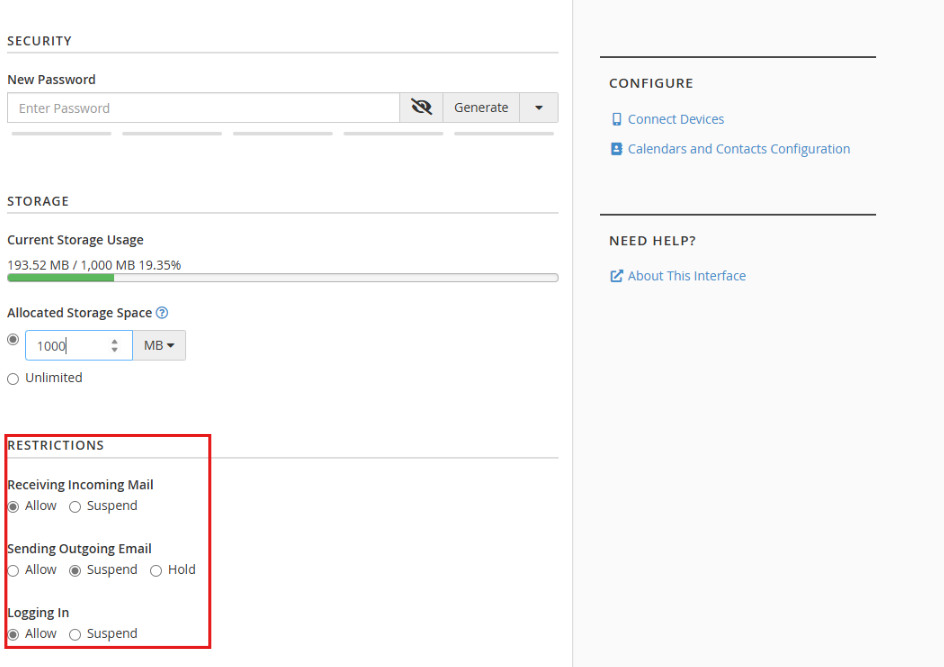 ✅ Example Use Case:
✅ Example Use Case:
If an account is suspected of sending spam, you can:
- Suspend outgoing mail
- Allow login (to allow user to clean up)
- Keep incoming mail allowed
Conclusion
Using the restriction settings in cPanel, you can quickly manage email behavior without deleting or altering the mailbox configuration. This is a practical way to contain abuse, manage quotas, or pause service for review — all from within the familiar cPanel interface.
Should you have any inquiries about the guidelines, please feel free to open a ticket through your portal account or contact us at support@ipserverone.com. We’ll be happy to assist you further.