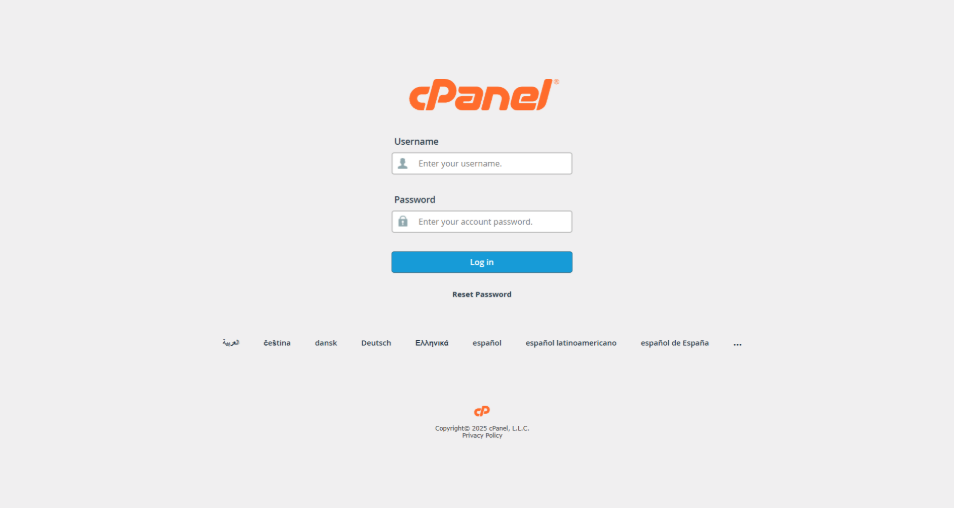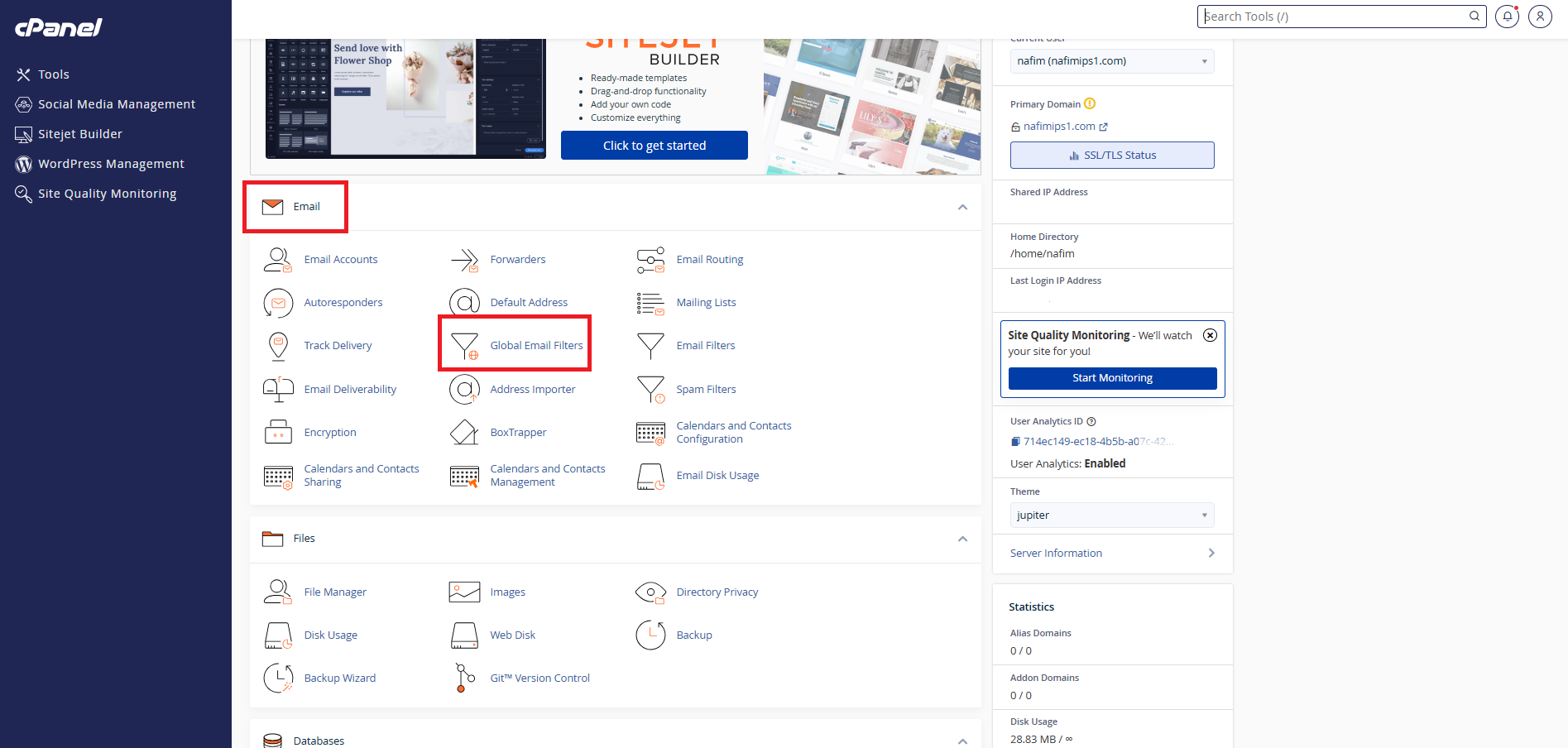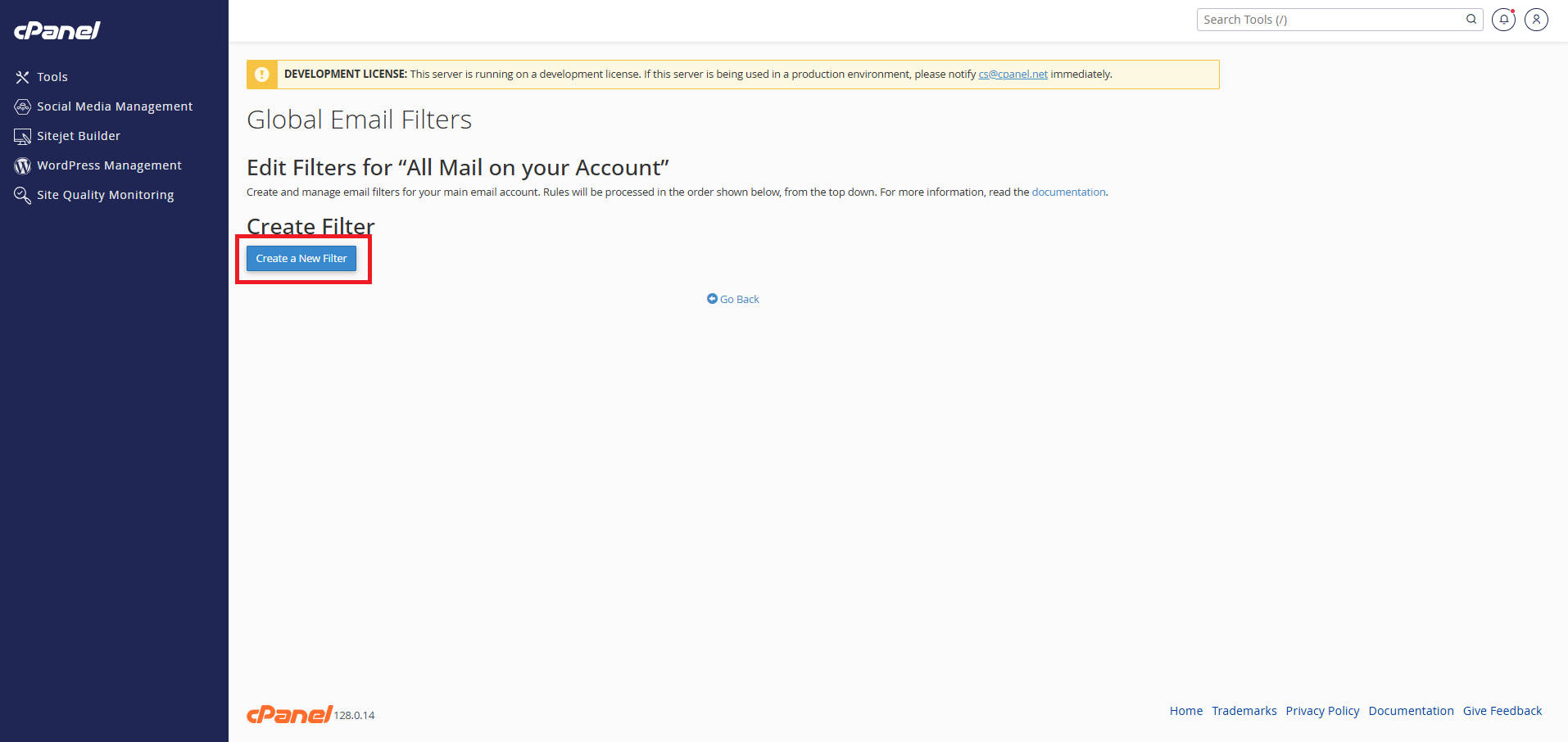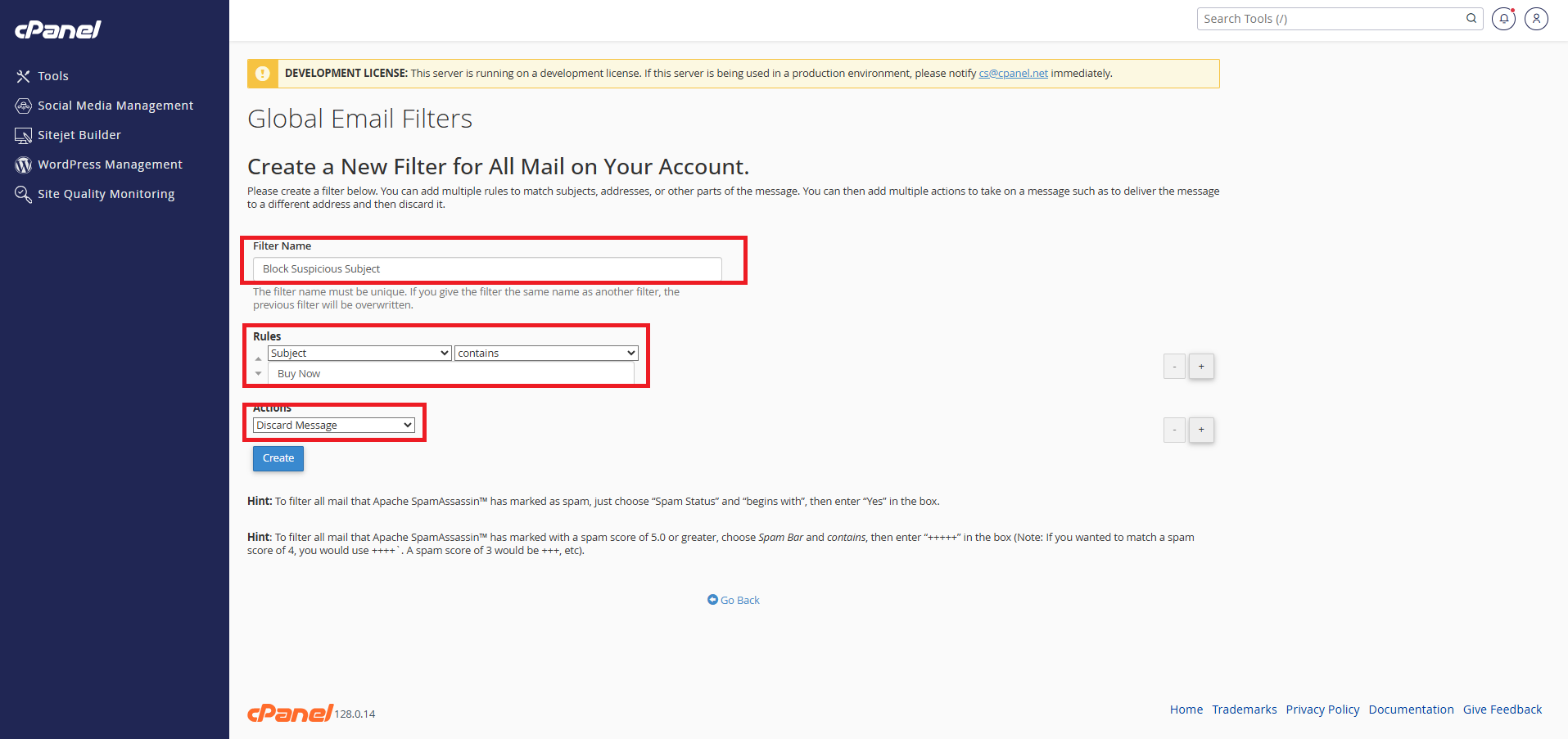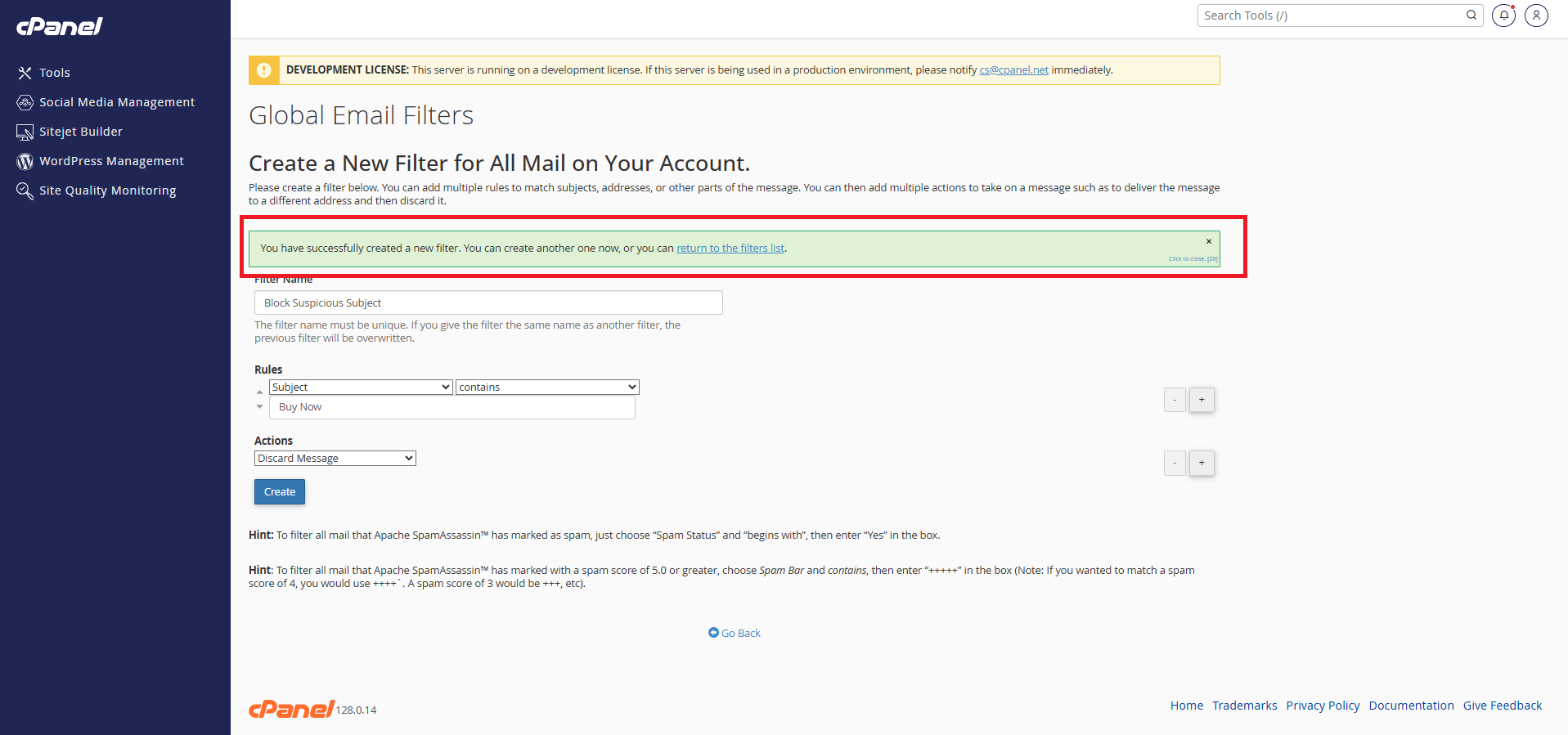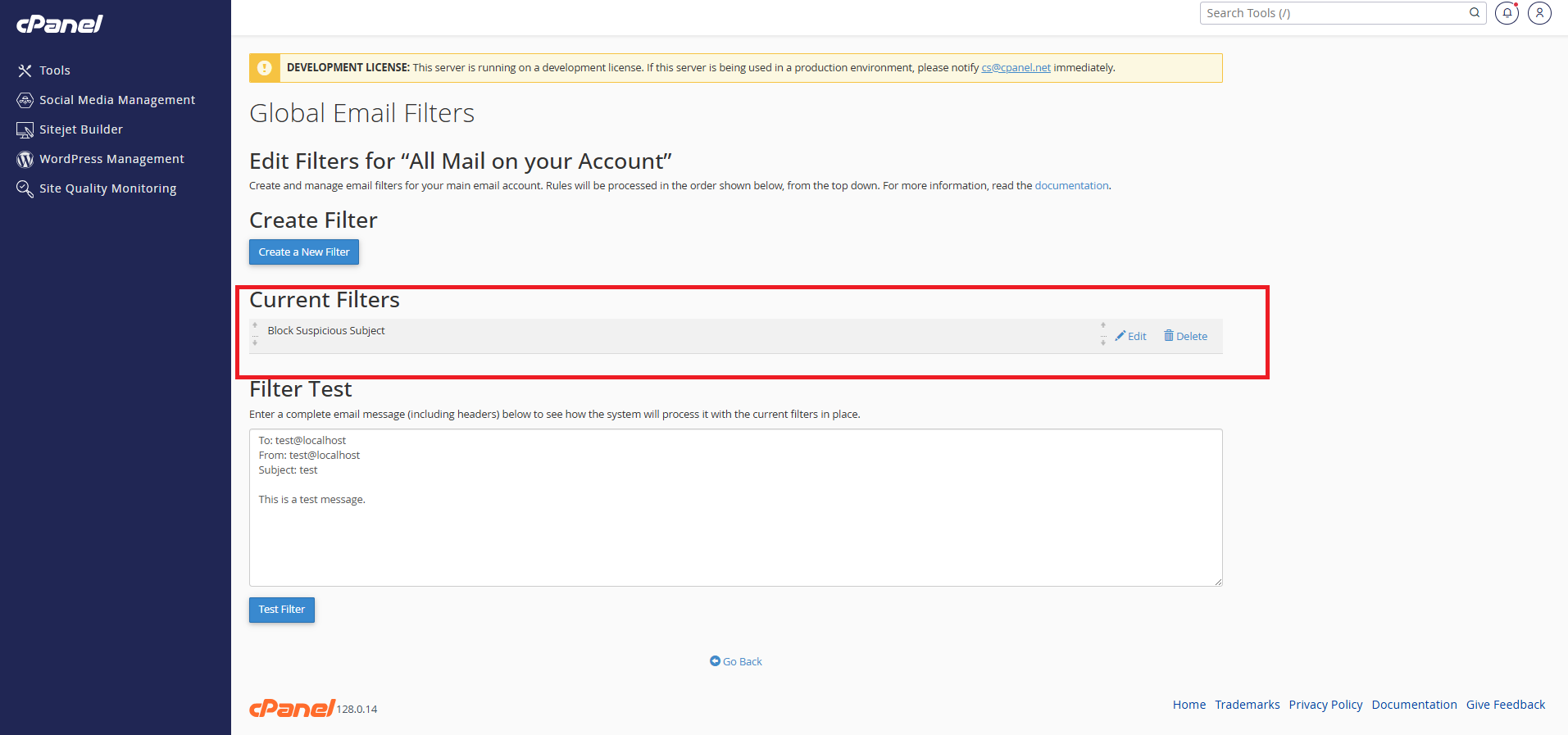Search Our Database
How to create global email filters in cPanel?
Introduction
Global Email Filters in cPanel allow you to set up email rules that apply to all email accounts under your domain. This is useful for filtering spam, forwarding specific messages, or blocking certain senders before emails reach individual mailboxes.
This guide will walk you through accessing and setting up Global Email Filters via cPanel.
Prerequisites
-
Active cPanel Hosting Account
-
Access to cPanel login credentials
-
Domain name already configured in your hosting account
Steps to Create Global Email Filters
Step 1: Log in to cPanel
-
Go to your domain’s cPanel URL (e.g., https://yourdomain.com:2083/)
-
Enter your cPanel username and password.
Step 2: Access Global Email Filters
-
In the Email section, click on Global Email Filters.
-
You will be redirected to a page where you can manage filters for the entire domain.
Step 3: Create a New Filter
-
Click Create a New Filter.
-
Enter a name for your filter (e.g., “Block Suspicious Subject”).
-
In the Rules section:
-
Choose a condition (e.g., Subject → contains → “Buy now”).
-
-
In the Actions section:
-
Choose what to do with matching emails (e.g., Discard Message or Redirect to Email).
-
Step 4: Save the Filter
-
Click Create to activate the filter.
-
Your new filter will now appear under the list of existing filters and apply to all incoming domain email.
Step 5: Test the Filter
To make sure your filter works as expected:
-
Use any external email account (e.g., Gmail, Yahoo) to send a test email to your domain.
-
Make sure the test email matches the filter rule (e.g., include the keyword “Buy now” in the subject).
-
Check the recipient inbox (e.g.,info@yourdomain.com):
-
If the filter action is discard, the email should not be delivered.
-
If it’s redirect, it should be forwarded to the specified address.
-
-
You can also check email logs in Track Delivery in cPanel to confirm filter behavior.
Conclusion
Using Global Email Filters in cPanel helps you centrally manage unwanted or important emails for your domain. This is especially helpful for organizations managing multiple users under one domain.
✅ Note: If you wish to apply filters to individual mailboxes only, use the Email Filters feature instead.
If you require further assistance, feel free to contact our support team at support@ipserverone.com