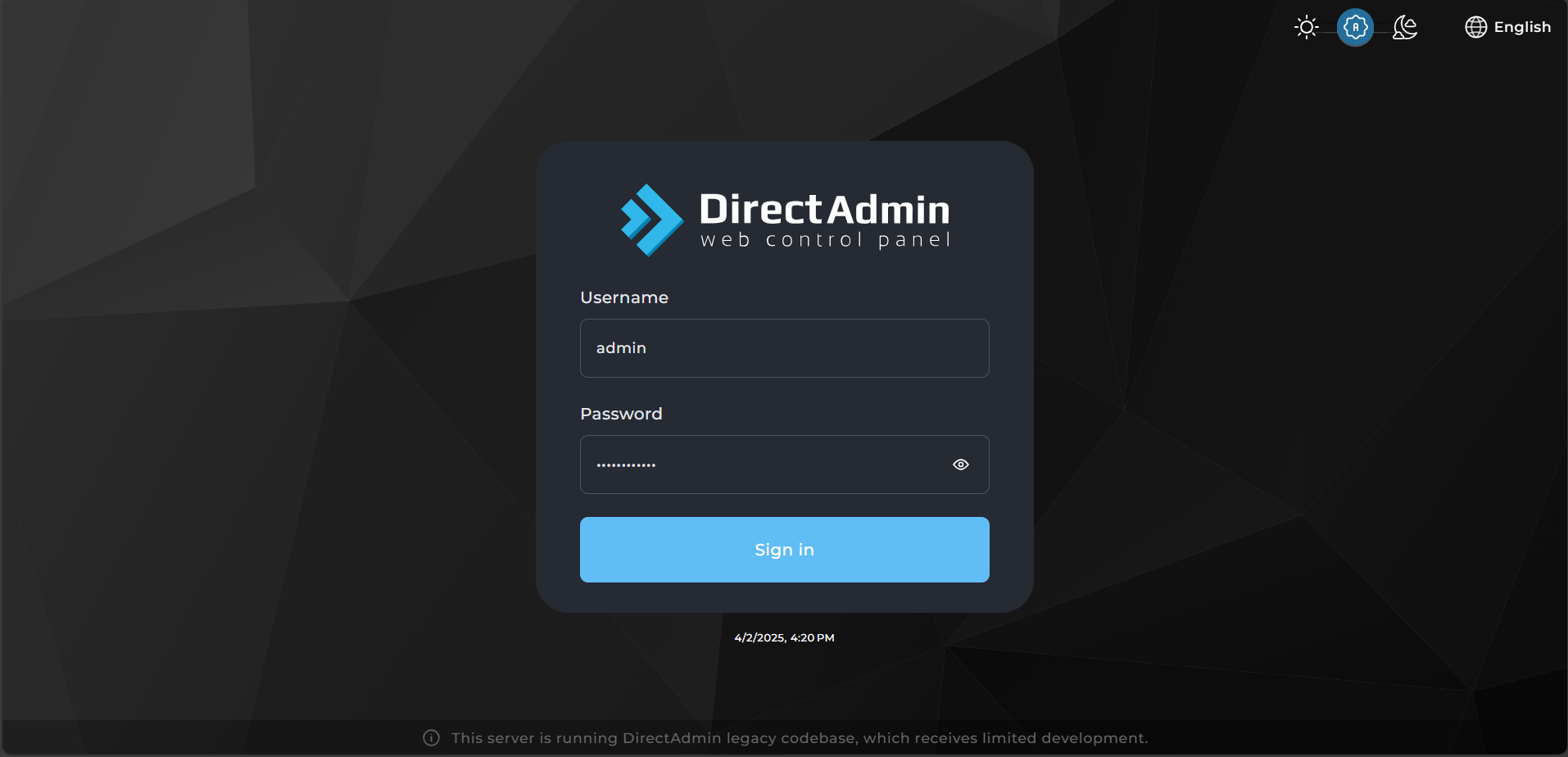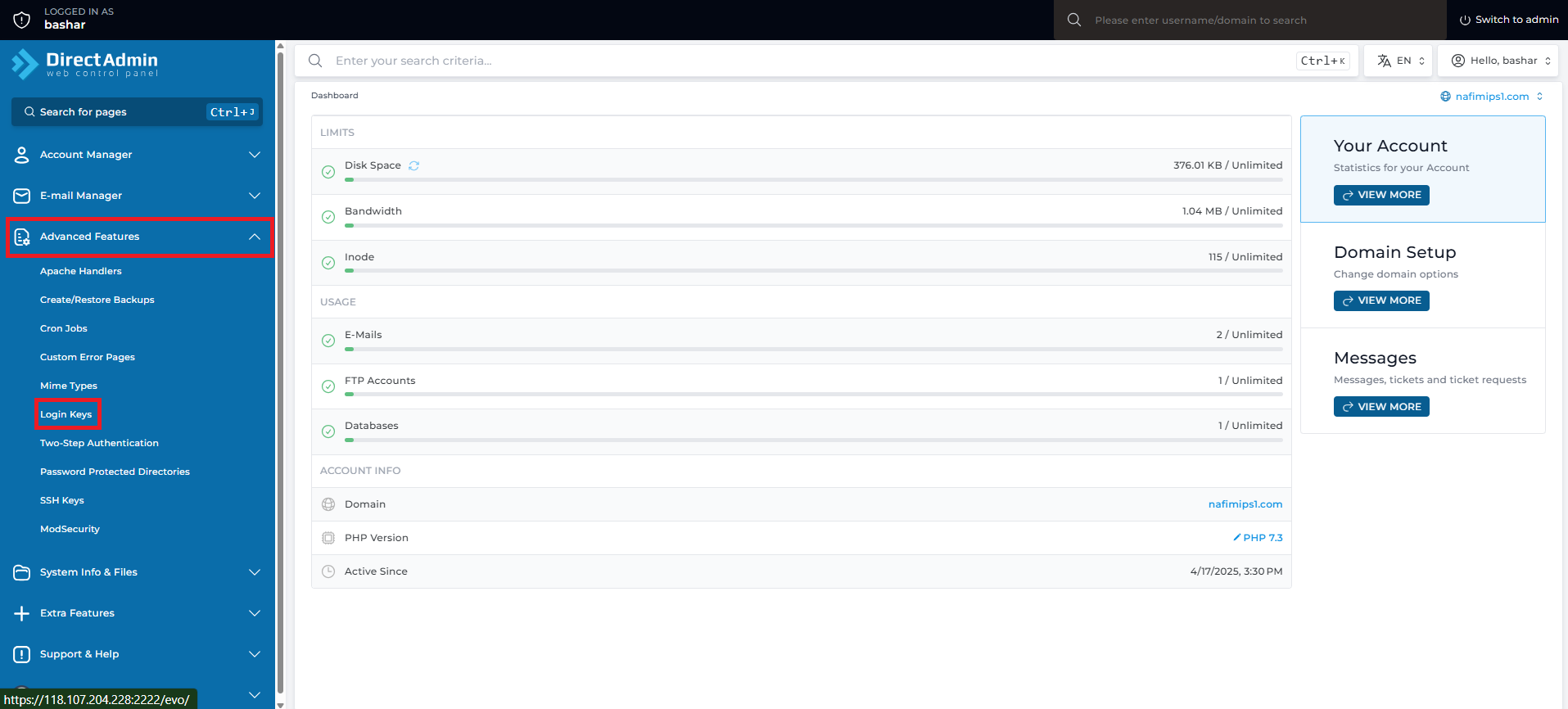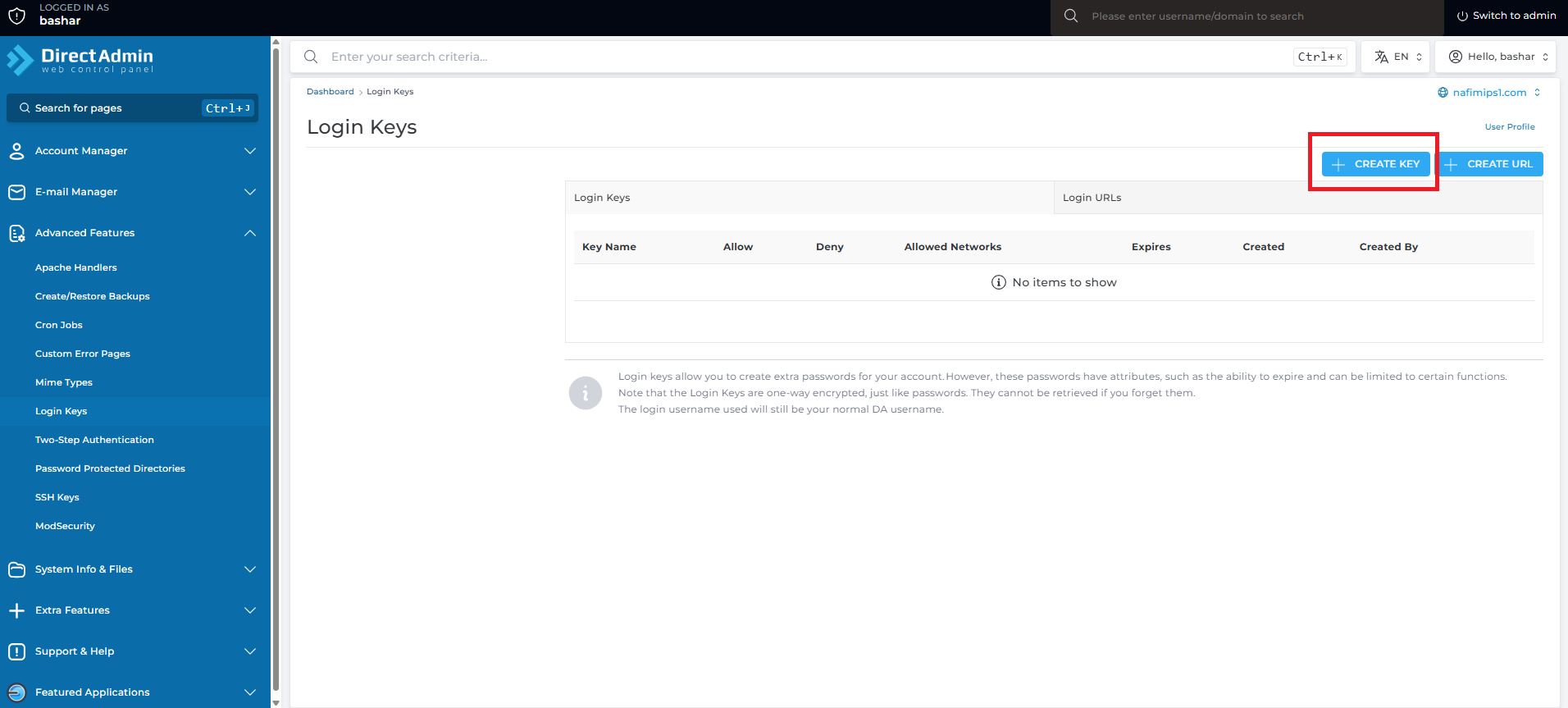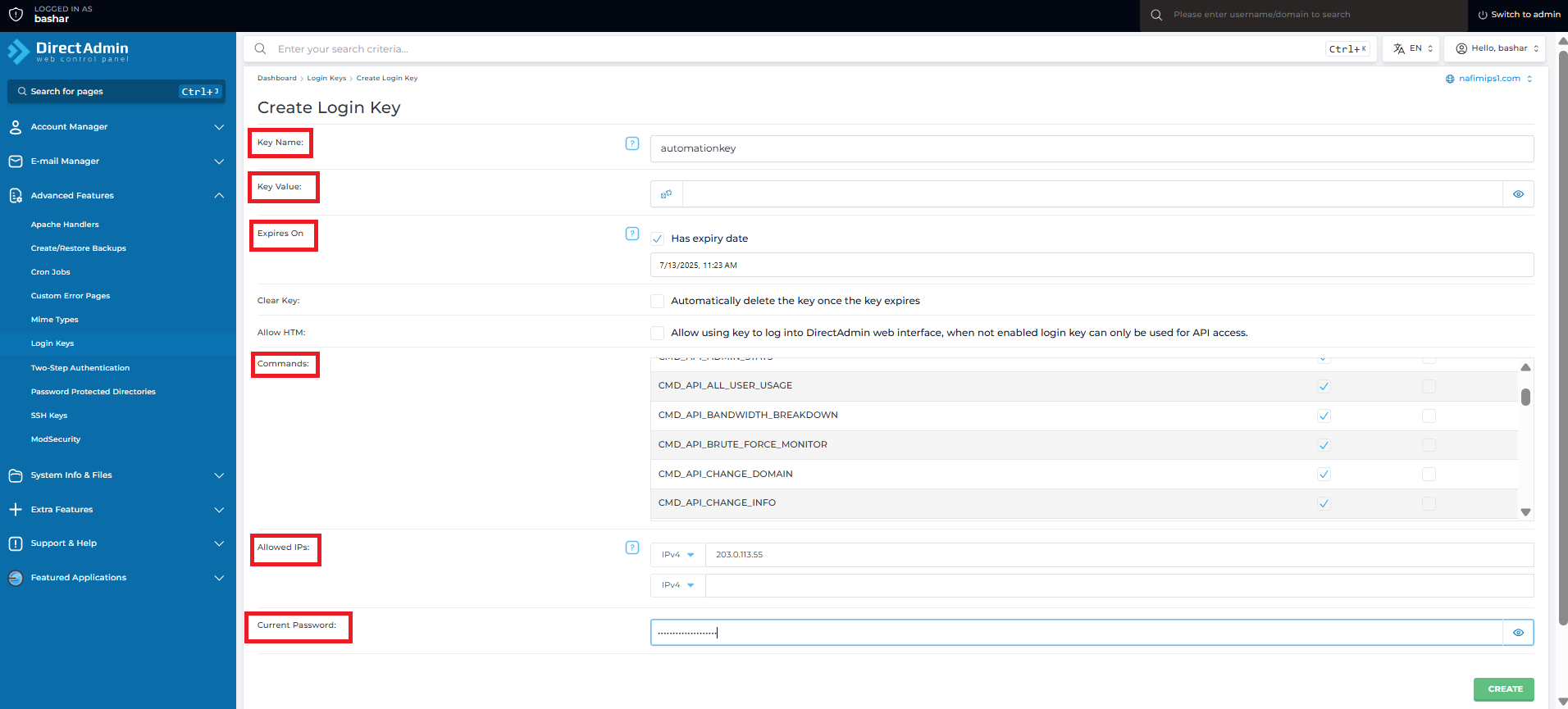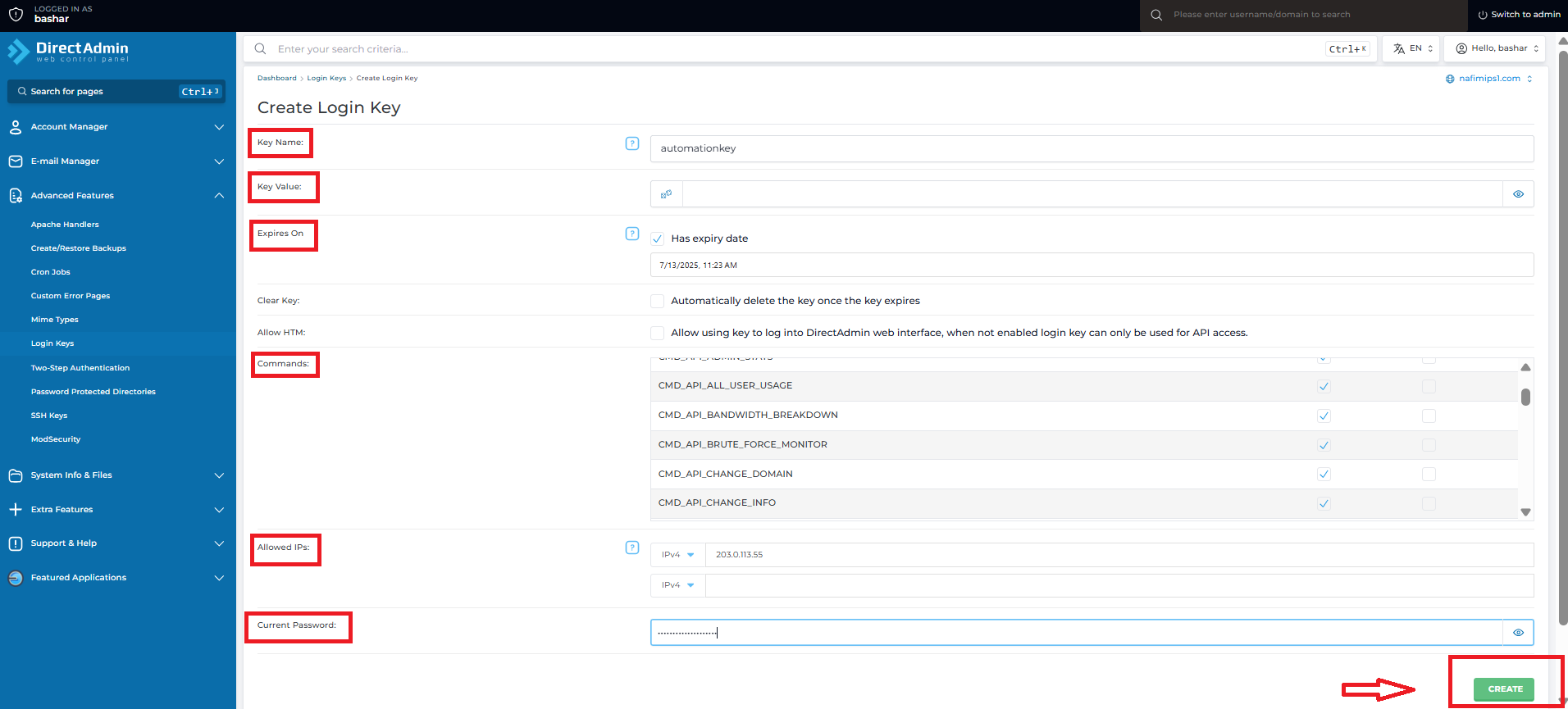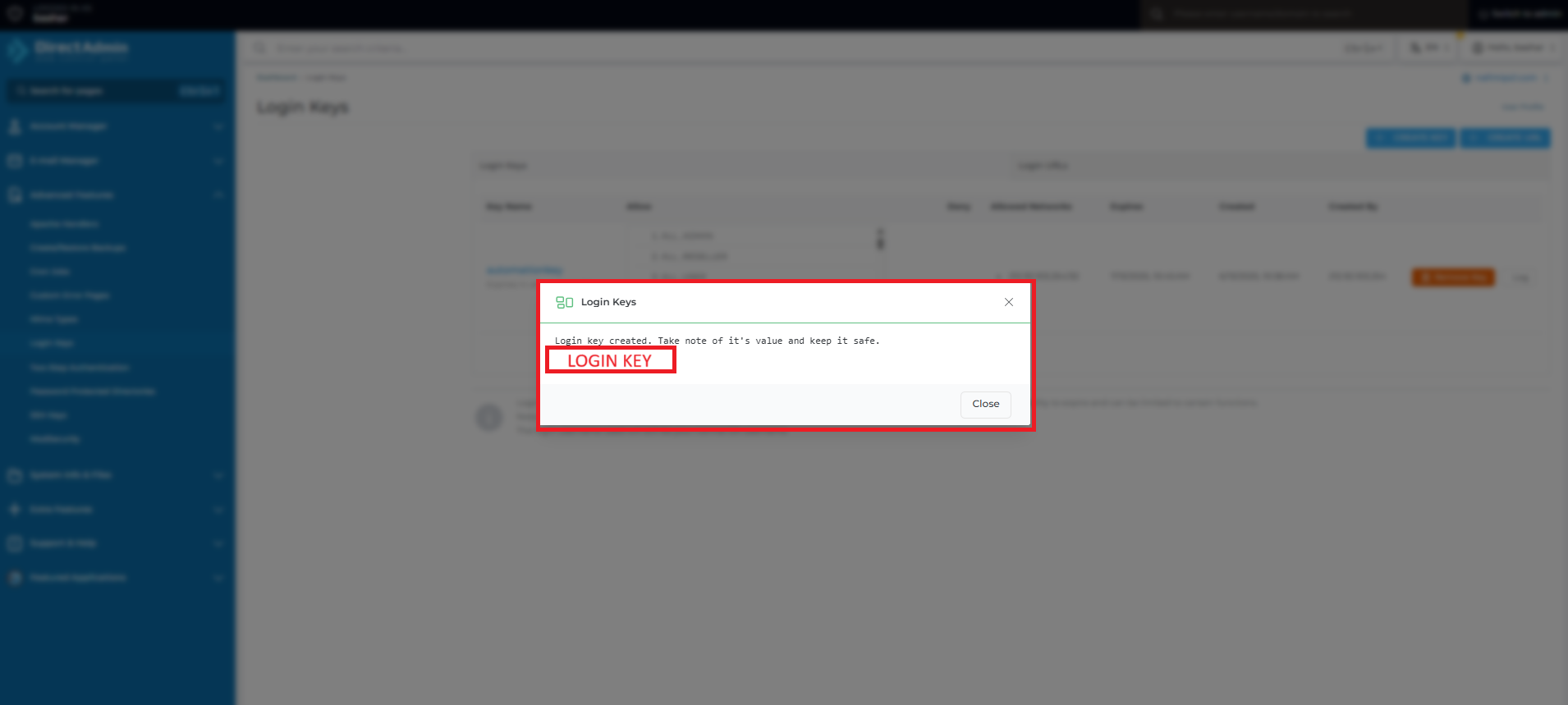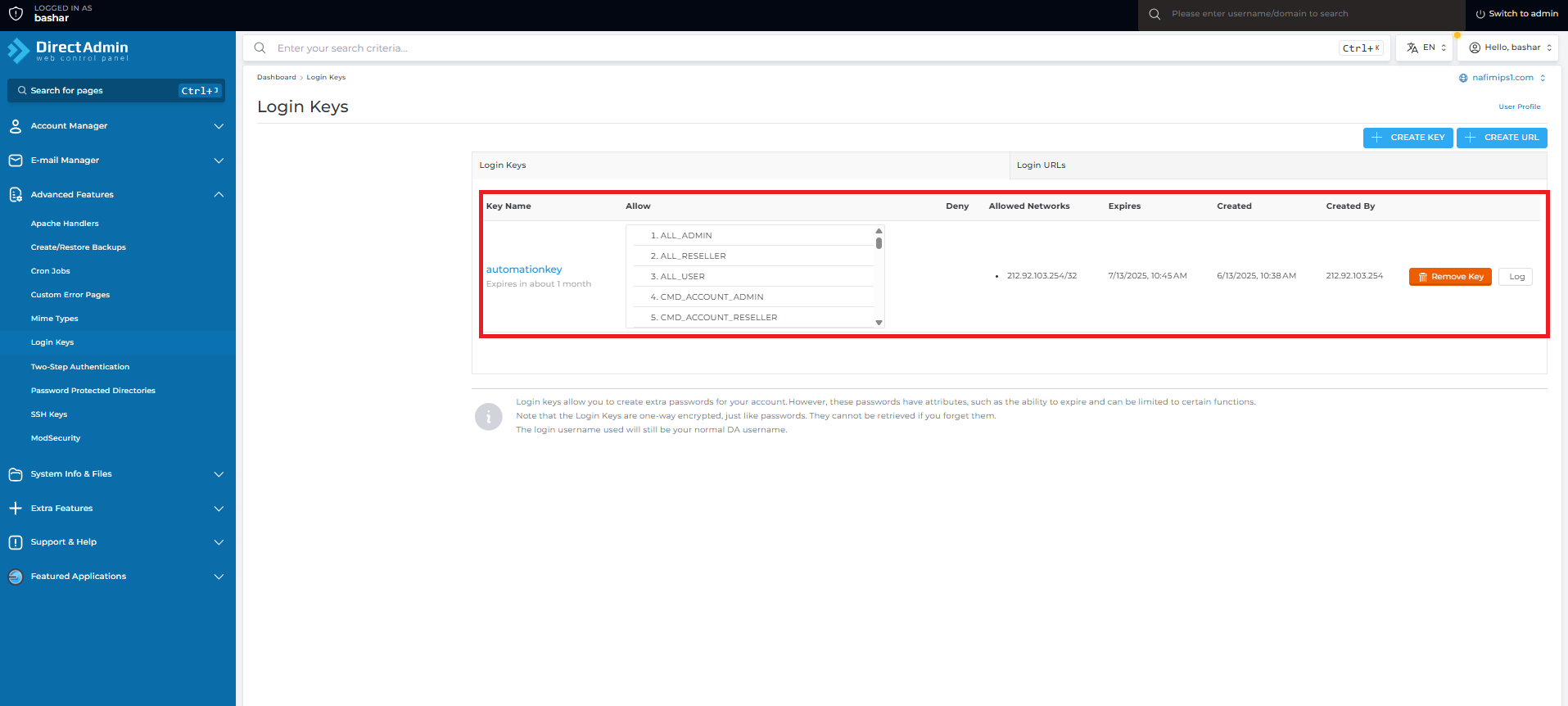Search Our Database
How to create login keys in Direct Admin (Evolution skin)?
Introduction
Login Keys in DirectAdmin allow you to generate secure API or user access tokens without needing to share your actual account password. These keys are useful for automation scripts, third-party integrations, and remote API requests, especially when operating in a secure environment.
This guide will walk you through the process of creating a Login Key using the Evolution skin in DirectAdmin.
Prerequisite
Before proceeding, ensure the following:
-
You have DirectAdmin access with either User, Reseller, or Admin privileges.
-
You are using the Evolution skin (default for modern DirectAdmin installations).
-
You have a stable internet connection and your DirectAdmin port (:2222) is accessible.
Steps to Create Login Keys in DirectAdmin
Step 1: Log in to DirectAdmin
-
Open your web browser and visit:
https://yourdomain.com:2222/ -
Enter your username and password.
-
Click Login.
Step 2: Navigate to the Login Keys Section
-
Once logged in, navigate to Advanced Features.
-
From the dropdown options click on Login Keys.
Step 3: Create a New Login Key
-
Click the Create New button.
-
Fill in the form:
-
Key Name: A unique name (e.g., automationkey).
-
Key Value: Can be auto-generated.
-
Key Expiry: Optional expiration date.
-
Allow from IP: Optional — restrict access by IP.
-
Select Commands: Choose allowed commands or API permissions.
- Current Password field (required when creating the Login Key)
-
Step 4: Save the Key
Once created, the Key Value will be displayed. This is your token for API or script access.
⚠️ Important: Copy and save the key immediately — it will not be shown again.
Step 4: Verify
The key details will be visible under the Login keys section
Conclusion
Login Keys are a powerful way to securely grant access without sharing your main password. They support IP restrictions, expiry, and fine-grained permissions.
Remember:
-
Use Allowed IPs for added security.
-
Keep your key private — treat it like a password.
-
Revoke unused keys anytime from the Login Keys section.
For any further assistance, contact us at support@ipserverone.com.