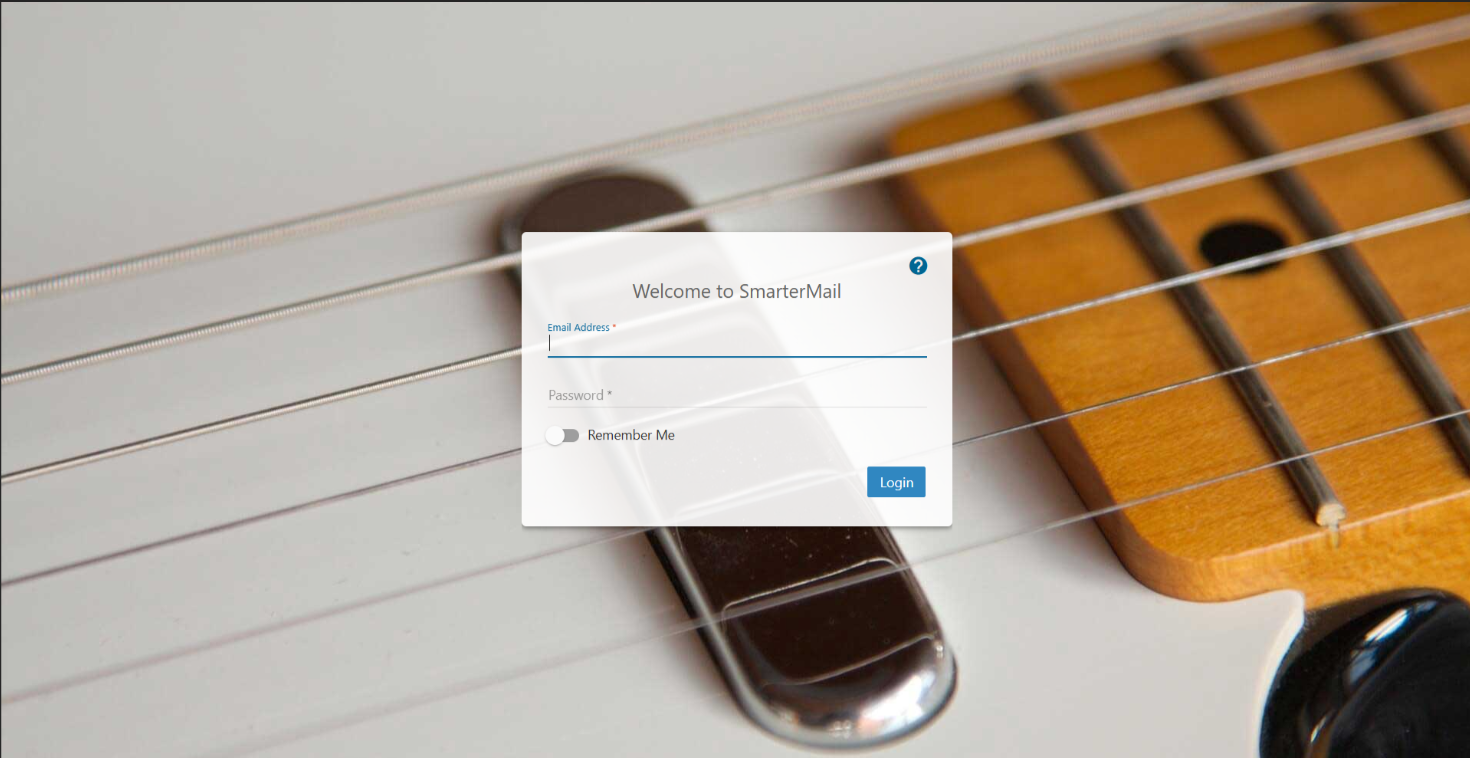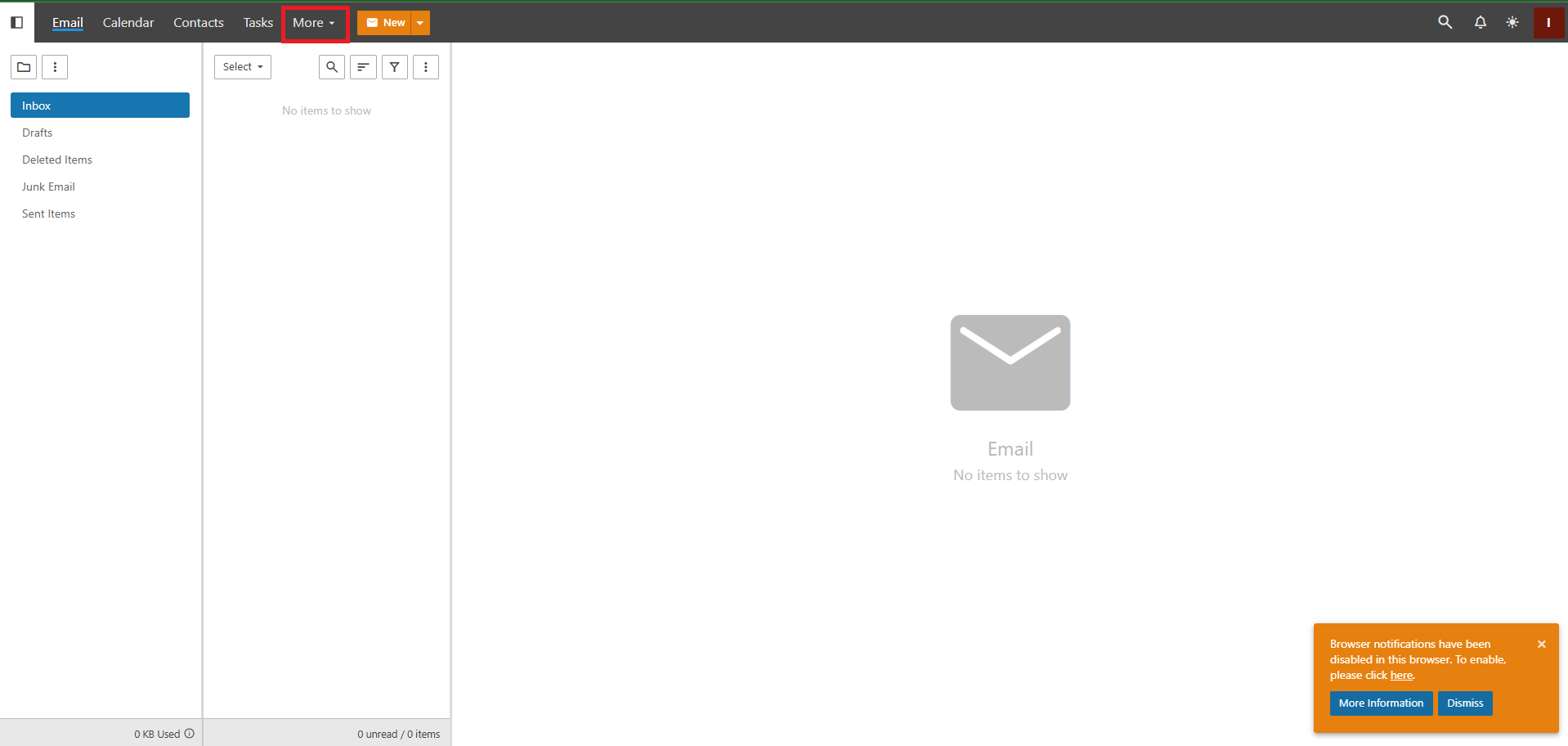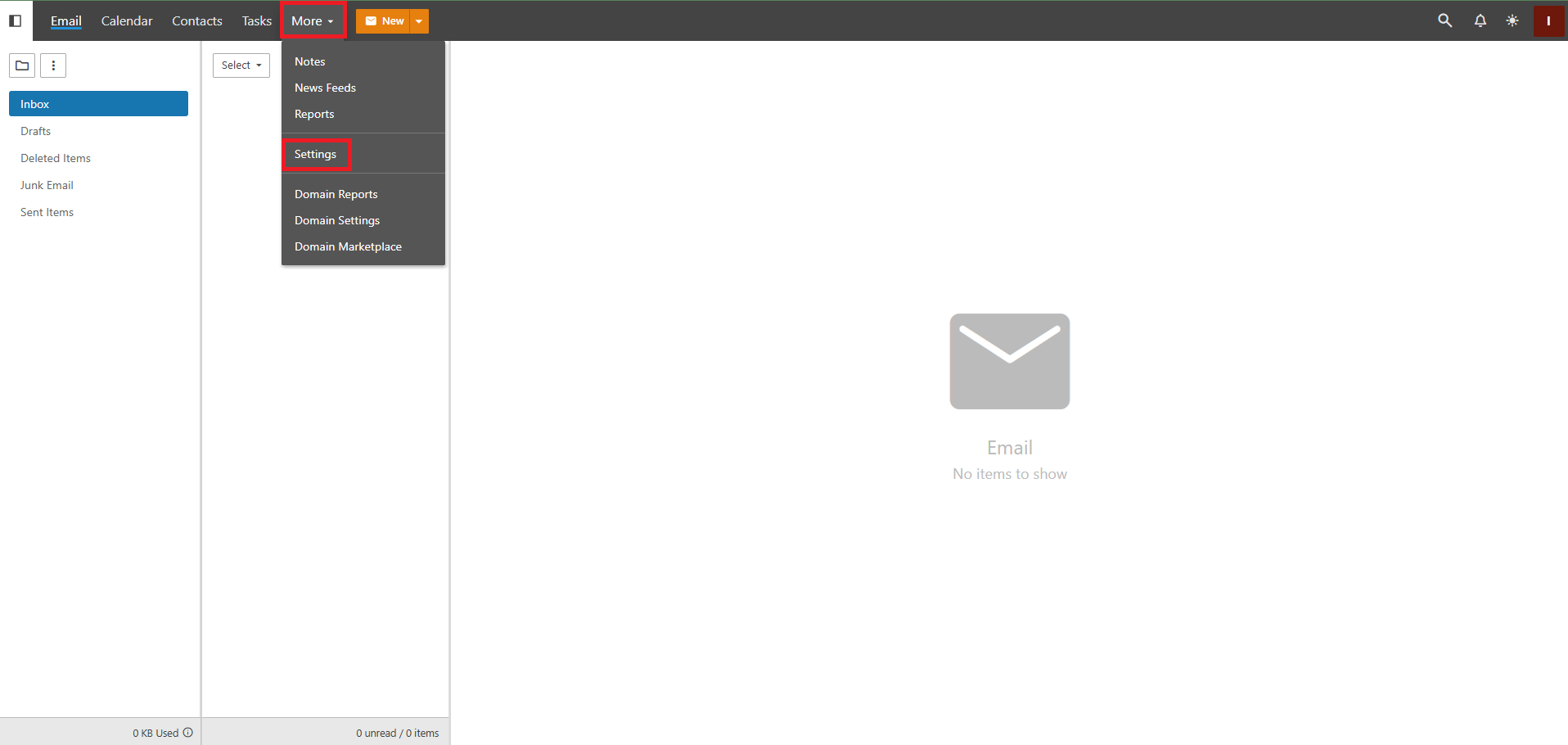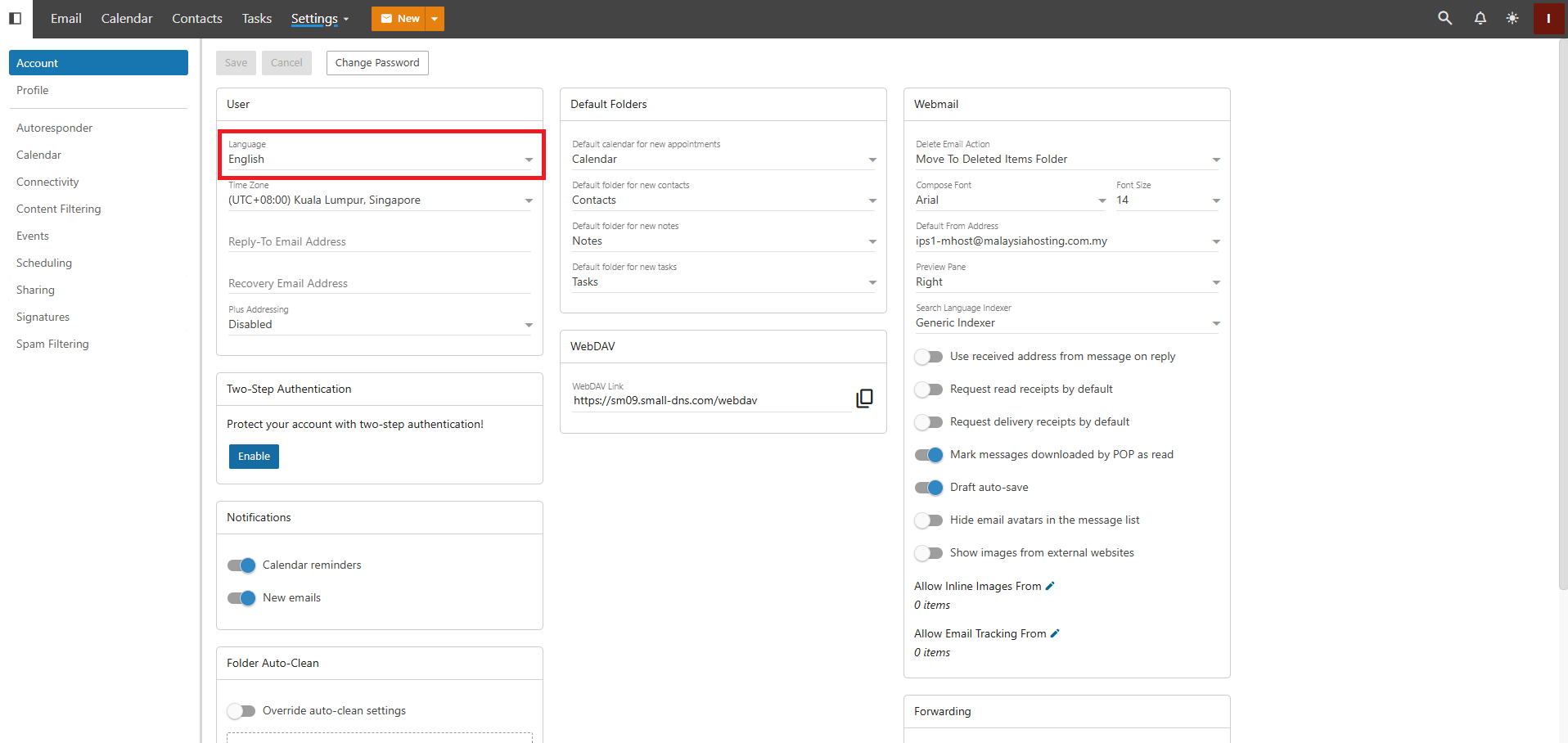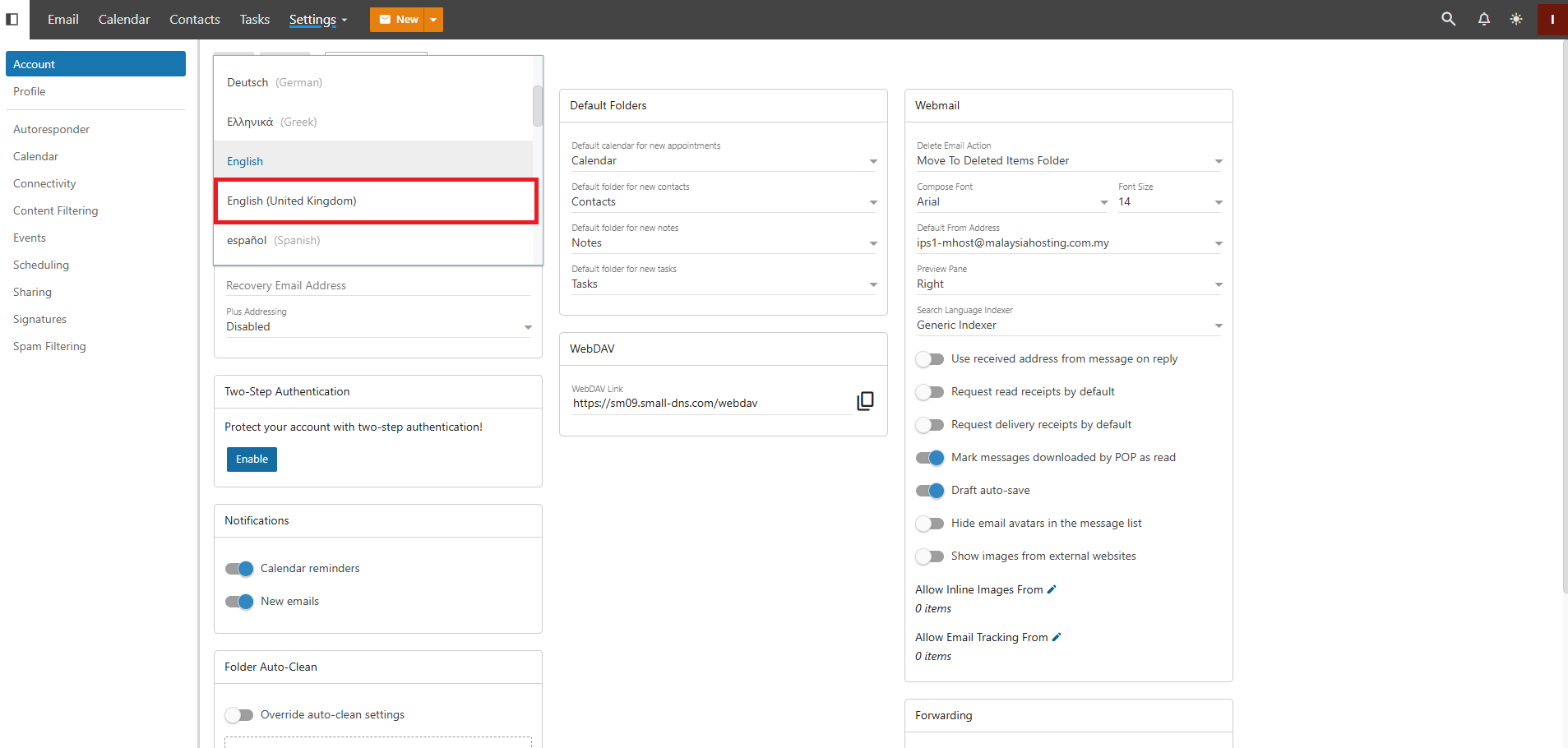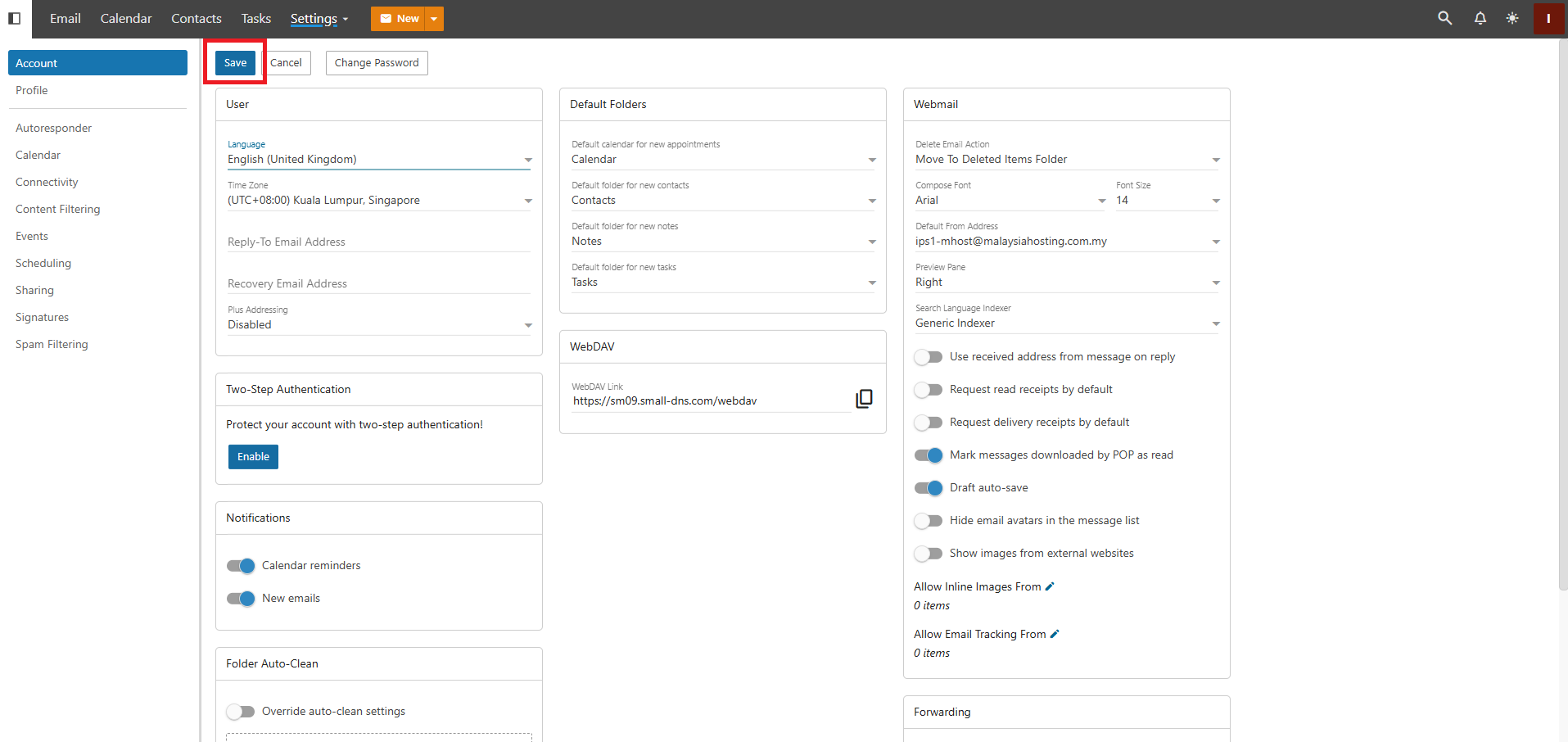Search Our Database
How to change date format from MM/DD/YY to DD/MM/YY for a specific user in SmarterMail?
Introduction
By default, SmarterMail uses the US English language setting, which displays dates in the MM/DD/YY format (e.g. 06/12/25).
If a specific user prefers to view dates in the DD/MM/YY format (e.g. 12/06/25), this can be easily adjusted by changing their language preference to UK English.
This guide will show you how to apply the change at the user level.
Prerequisites
-
Access to the SmarterMail web interface
-
Login credentials for either:
-
The specific user, or
-
An admin account with impersonation rights
-
Steps to Change Date Format for a Specific User
1. Login to SmarterMail
-
Open your web browser and go to your SmarterMail login page (e.g. http://mail.yourdomain.com )
-
Log in using:
-
The affected user account, or
-
An admin account, and impersonate the user
-
2. Access User Settings
-
Once logged in, click on the More icon in the top left navigation panel.
3. Go to Settings
-
Under the Settings menu, click on Account Settings.
4. Change Language Preference
-
Locate the Language dropdown field.
-
Change the selection from US English to UK English.
5. Save Changes
-
Click the Save button at the top of the page to apply the new settings.
6. Log Out and Log In Again
-
Log out of the session and log back in to ensure the new date format is applied.
Conclusion
After updating the language setting to UK English, the user’s date format will now display as DD/MM/YY, matching regional preferences.
For additional assistance or if you encounter any issues, please contact our support team at support@ipserverone.com.