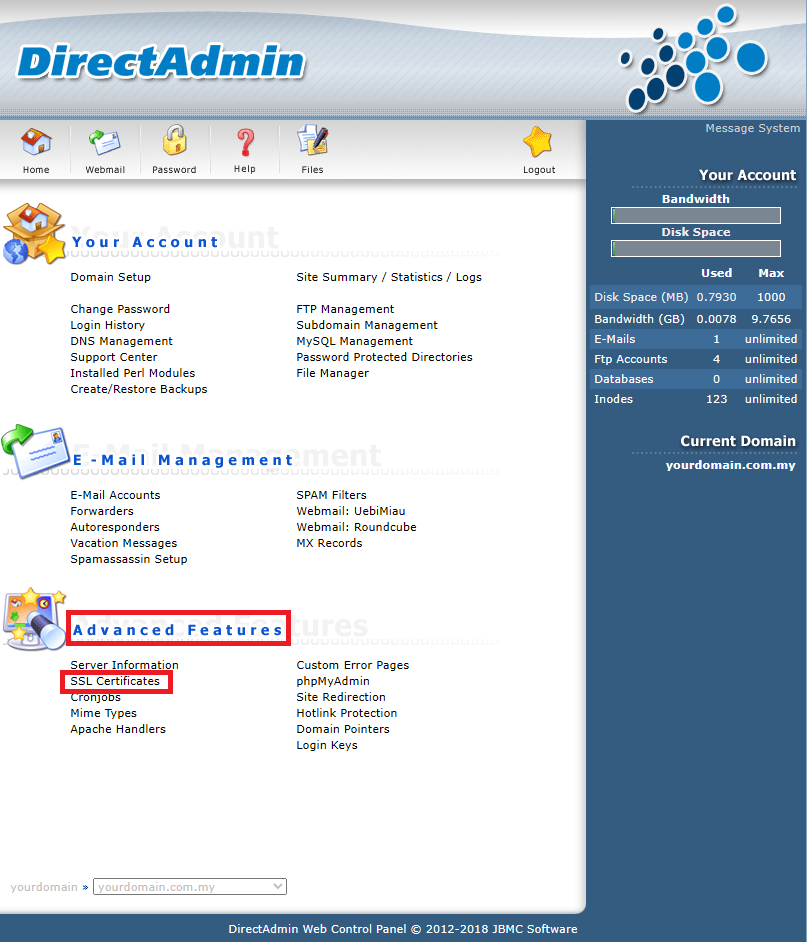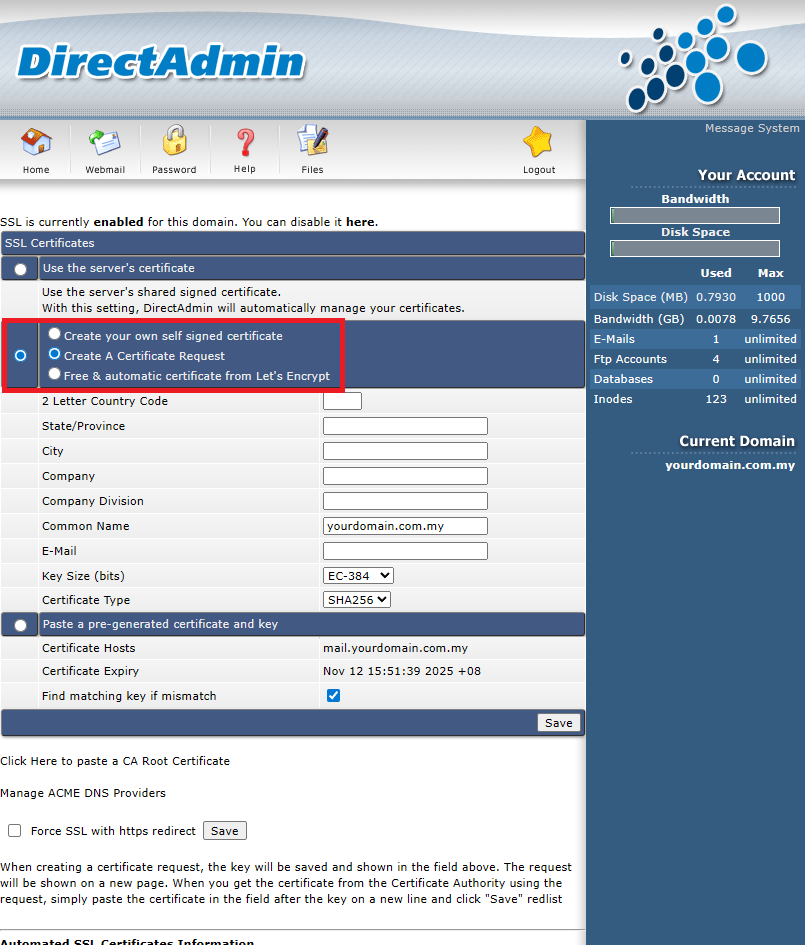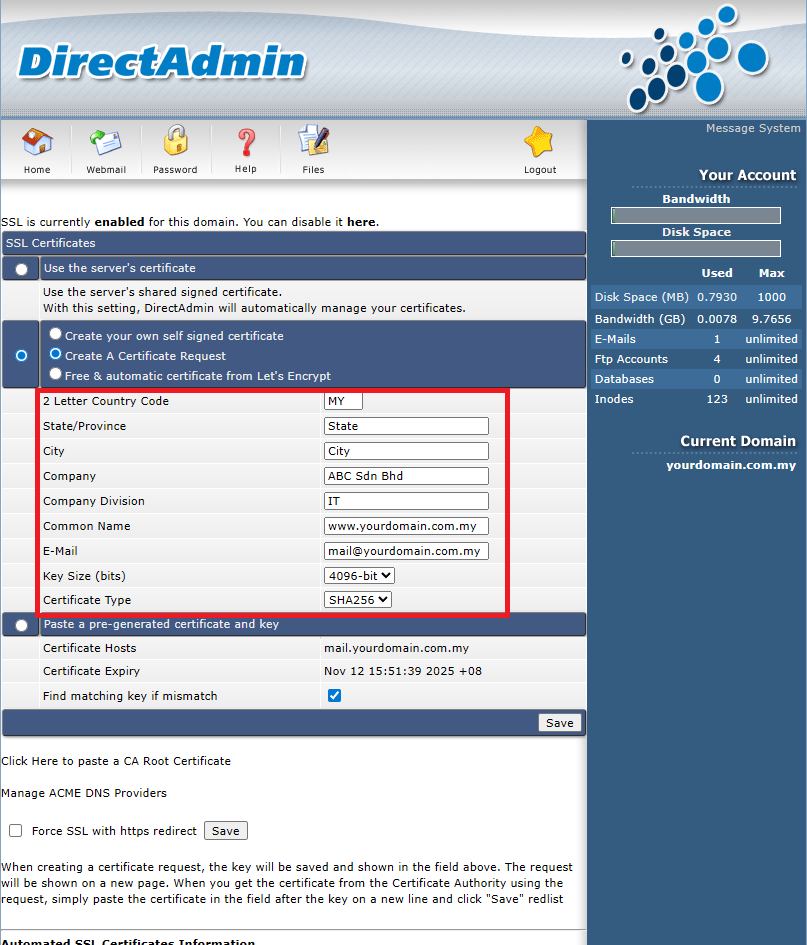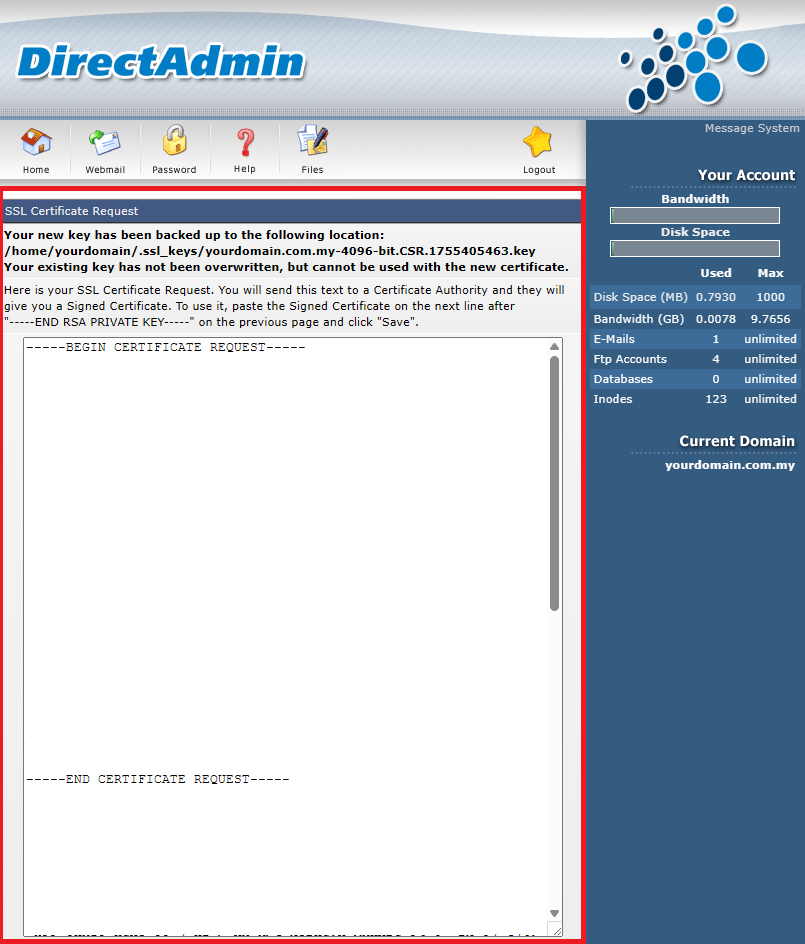Search Our Database
Generating a CSR in DirectAdmin (Enhanced skin)
Introduction
A Certificate Signing Request (CSR) is required to purchase and install an SSL certificate. In this guide, we’ll walk you through generating a CSR within the DirectAdmin control panel using the Enhanced skin interface. This step is essential when securing your website with HTTPS.
Prerequisites
- Access to DirectAdmin as a user-level account
- Your domain should already be added to your DirectAdmin account
- Basic information ready for the CSR (e.g., Organization Name, Country, State, etc.)
Steps to Generate a CSR
Step 1: Log in to DirectAdmin
Access your DirectAdmin panel using your login credentials. The URL will typically look like http://yourdomain.com.my:2222 .
Step 2: Navigate to SSL Certificates
Under the Advanced Features section, click on SSL Certificates.
Step 3: Select “Create A Certificate Request”
Click on the radio button for “Create A Certificate Request”.
Step 4: Fill in CSR Details
Complete the required fields:
- Common Name – The fully qualified domain name (e.g., www.yourdomain.com.my or if the CSR is meant for subdomain such as mail.yourdomain.com.my, then you need to input the common name as mail.yourdomain.com.my
- Company – Your organization’s legal name
- Company Division – Department (e.g., IT or Web Security)
- City – Your city
- State/Province – Full name of your state or province
- Country – Two-letter ISO country code (e.g., US)
- Email – A valid administrative email address
- Key Size – Choose 4096-bit for stronger security
Step 5: Click “Save”
Once all fields are filled in, click the Save button. DirectAdmin will generate the private key and CSR.
Step 6: Copy the CSR
At the next page, copy the entire CSR block, including:
-----BEGIN CERTIFICATE REQUEST----- [Encoded data here] -----END CERTIFICATE REQUEST-----
You will need this CSR when purchasing your SSL certificate from a Certificate Authority (CA).
Conclusion
Generating a CSR in DirectAdmin using the Enhanced skin is a simple process when following the correct steps. After obtaining your SSL certificate from a CA, you can return to the SSL Certificates section to install it. Always keep your private key secure and never share it.
Should you have any inquiries about the guidelines, please feel free to open a ticket through your portal account or contact us at support@ipserverone.com. We’ll be happy to assist you further.