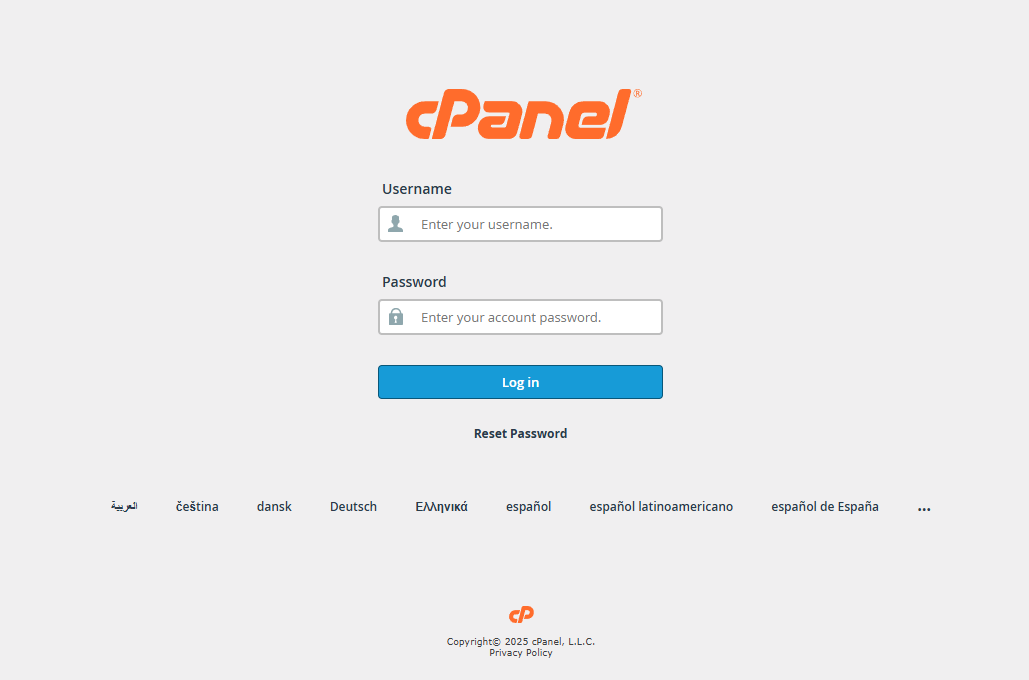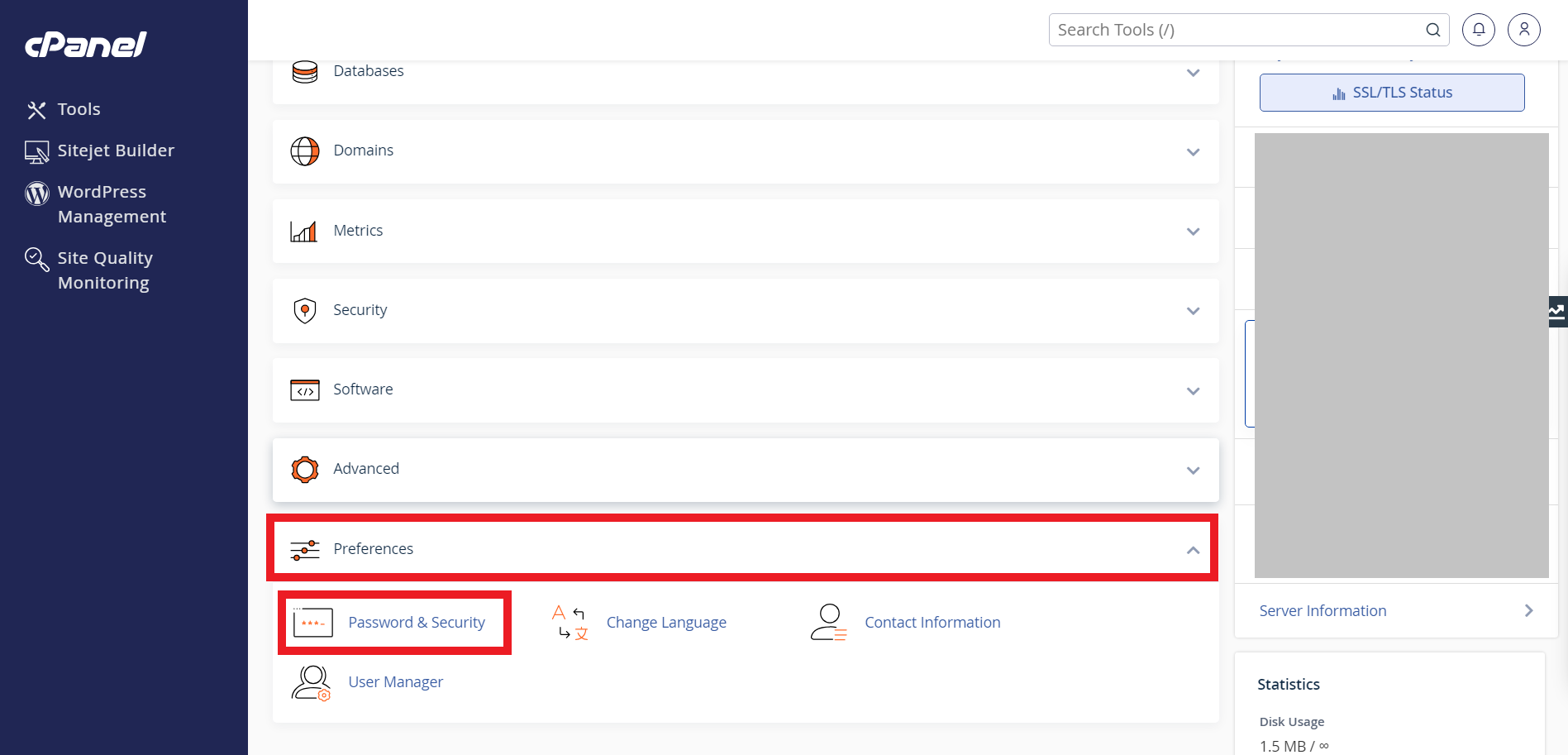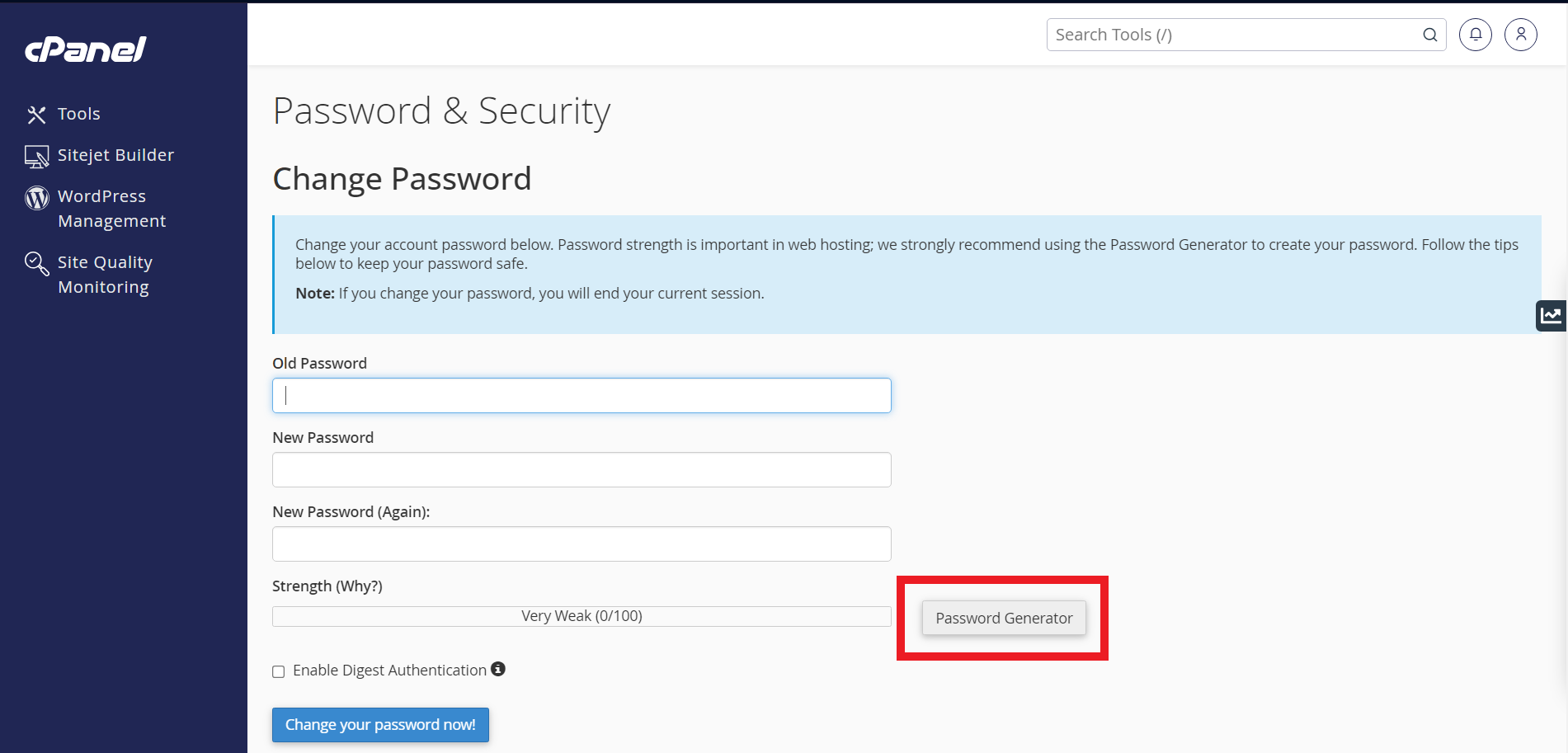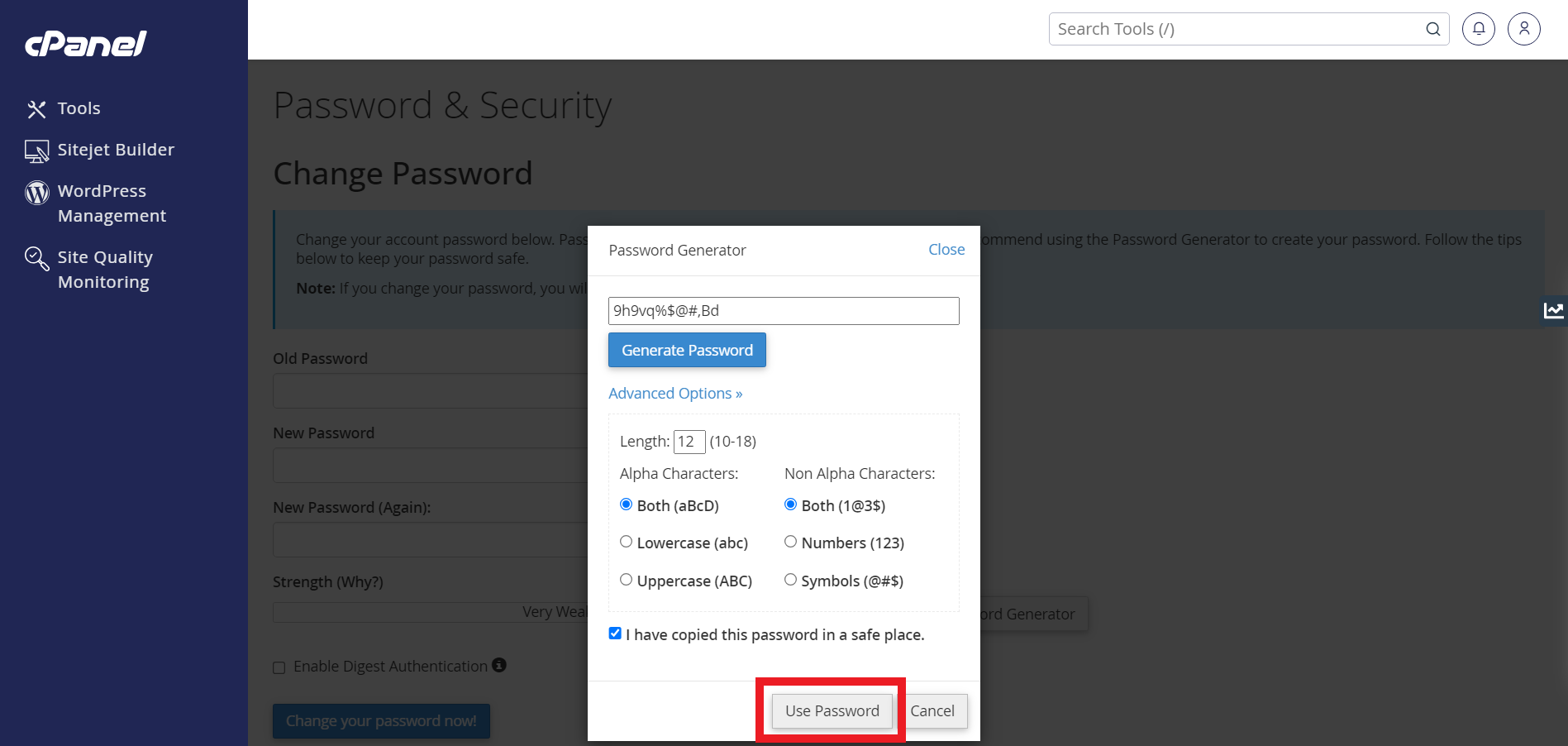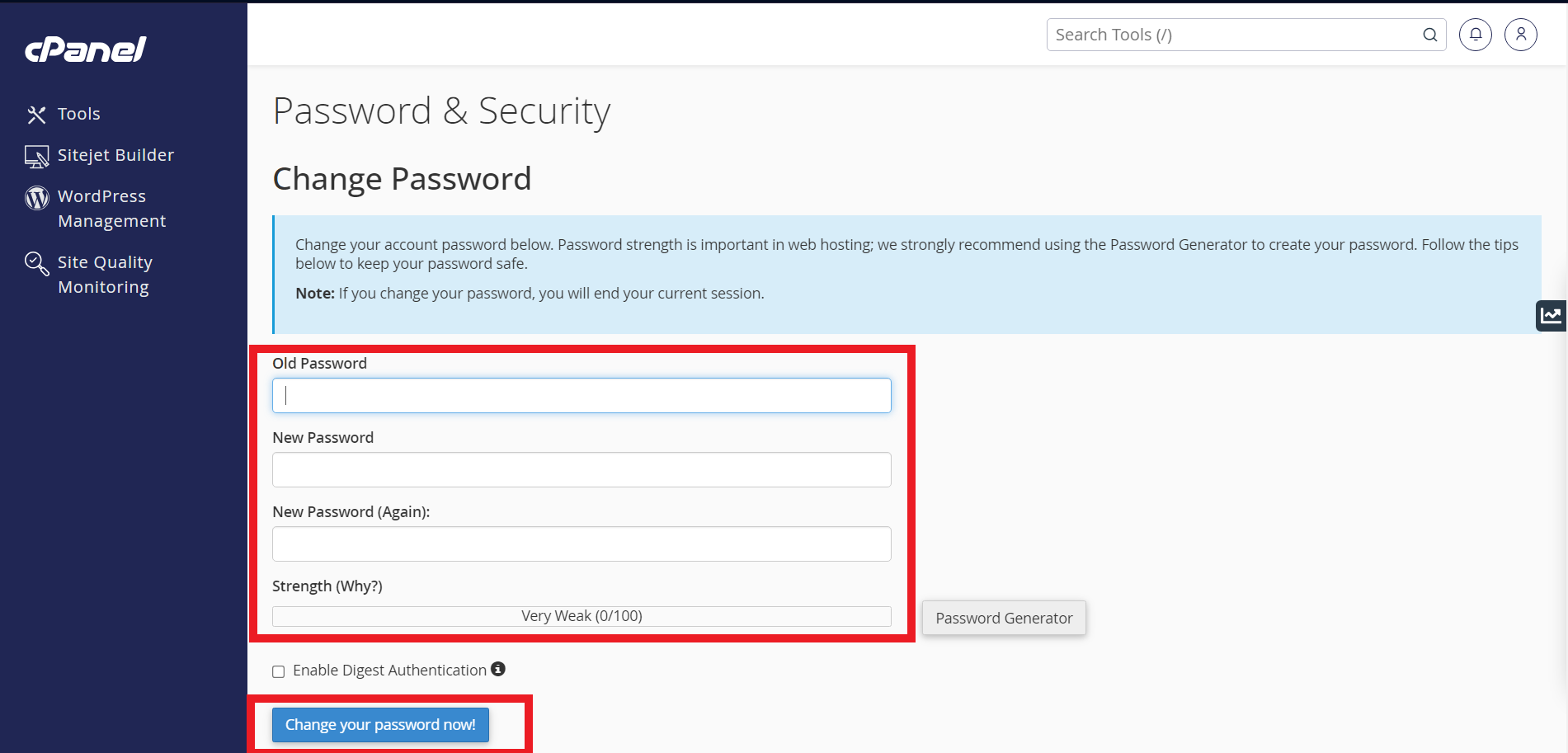Search Our Database
How to reset password for cPanel account via cPanel Login Page
Introduction
The File Manager in cPanel is useful for uploading single files or zipped files to your website. This guide provides simple steps on how to upload files using the cPanel File Manager.
Prerequisites
- Have access to the cPanel login page
- The registered email address associated with your cPanel account (for password reset emails)
Step-by-Step Guide
Step 1: Log in to the cPanel Account
- Access the cPanel login page
Step 2: Navigate to Password & Security
- On the home page, scroll down to the Preferencessection.
- Click on Password and Security.
Step 3: Generate New Password
Note: If you have your preferred password, skip this step and proceed to Step 4.
- Click on Password Generator for the system to create a new password for you.
Step 4: Change Password
- Enter your Old password (the previous cPanel login password).
- Fill in the New Password with either your desired password or the one generated in Step 3.
- Click the Change your password now! button to apply the changes.
Conclusion
Resetting your cPanel password is straightforward and can be done via the login page, either from your hosting provider’s client area or WHM with admin access. It is advisable to always use a strong password and store it securely to avoid unauthorized access. If problems persist, contact your web hosting provider for help.
Should you encounter any issues or have any questions, our support team at IPSERVERONE is always here to assist you. Don’t hesitate to reach out to us at support@ipserverone.com for any help you need.