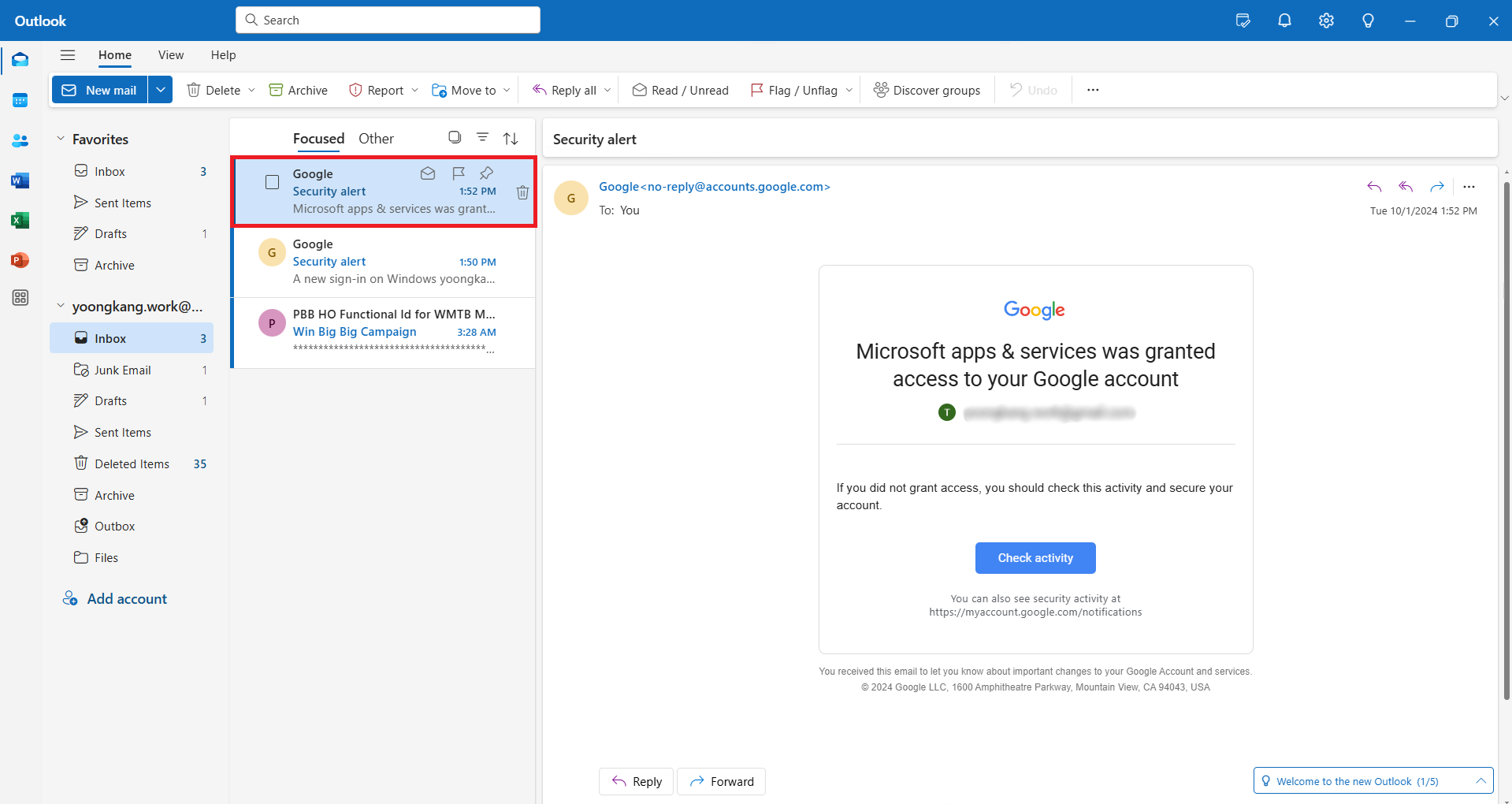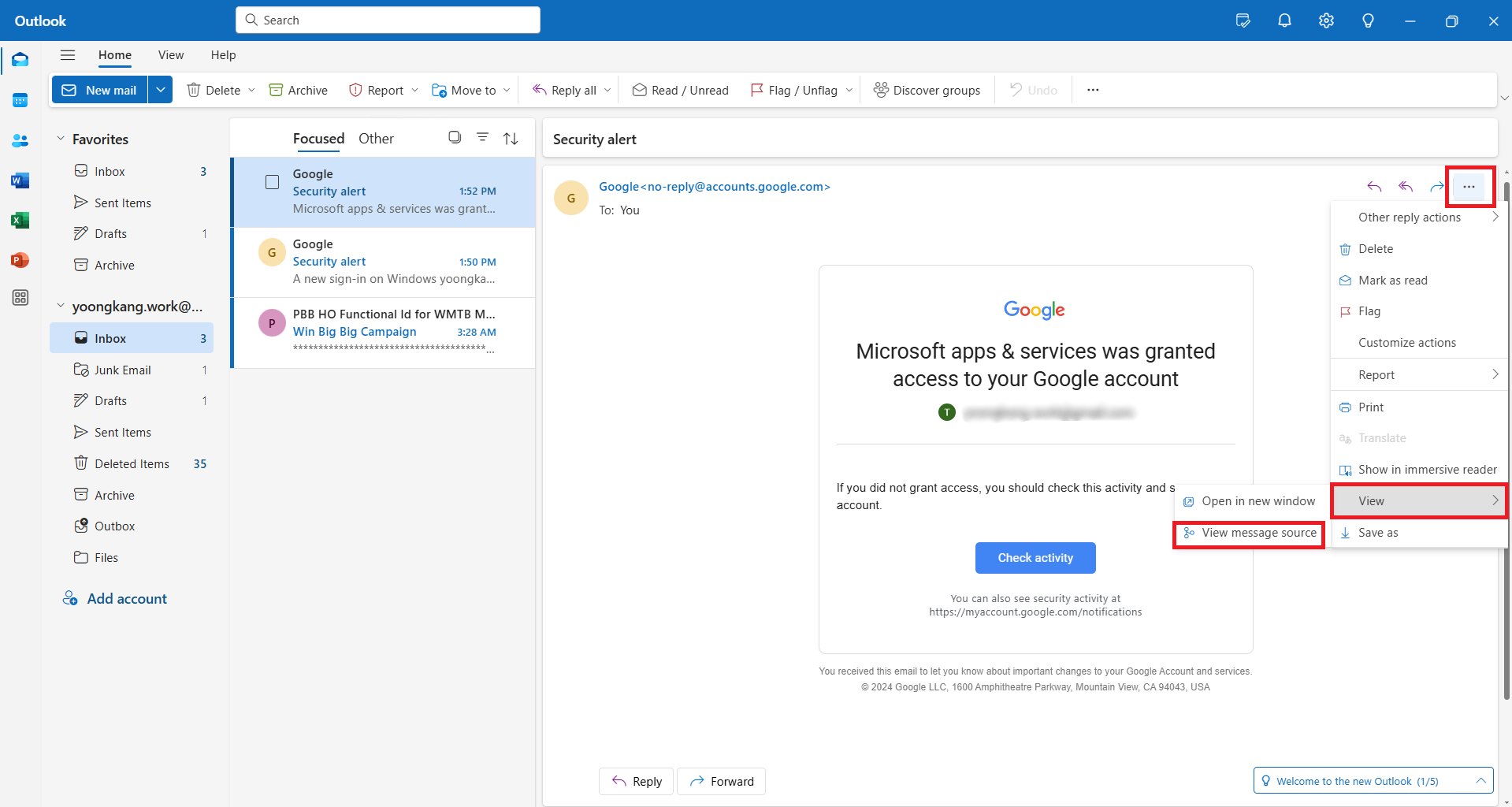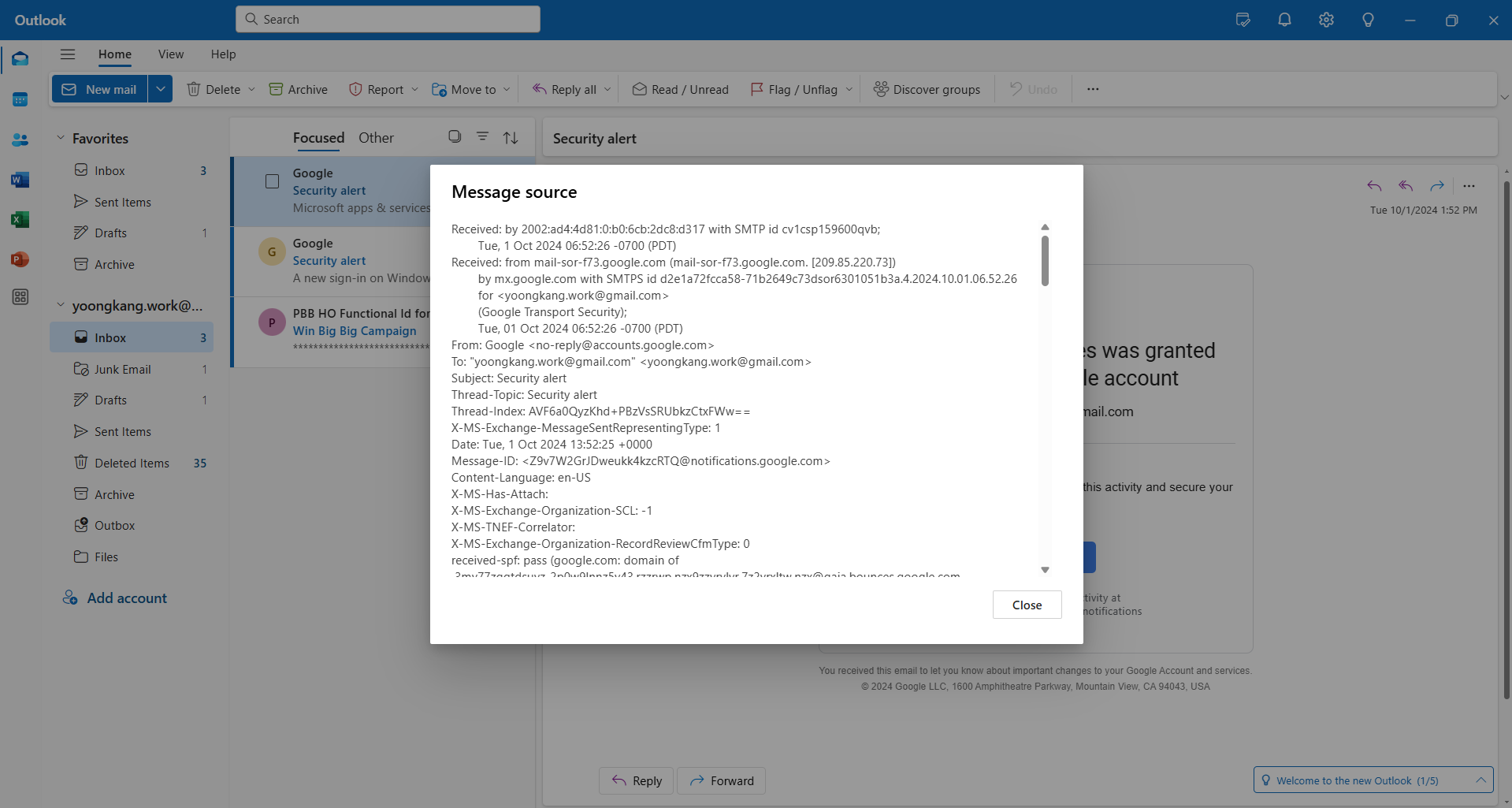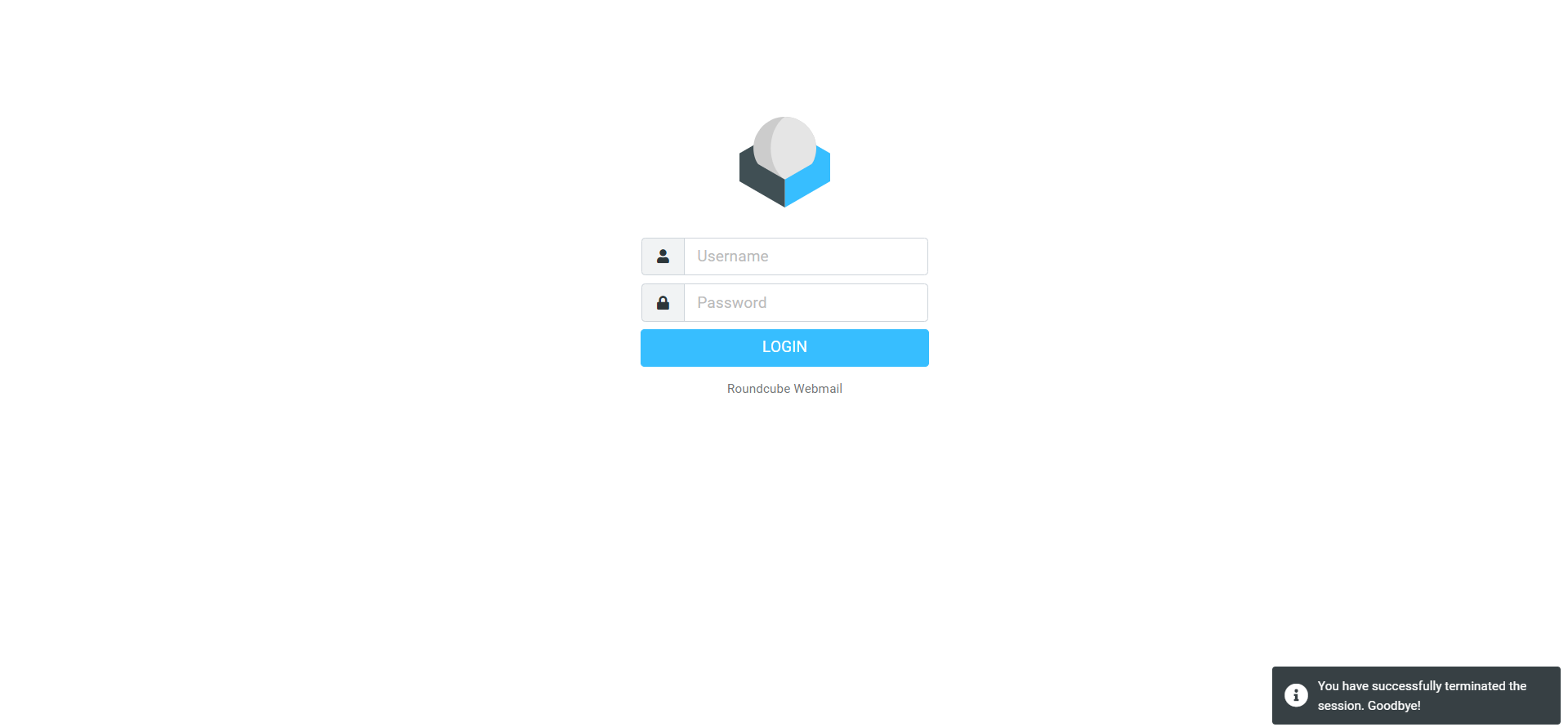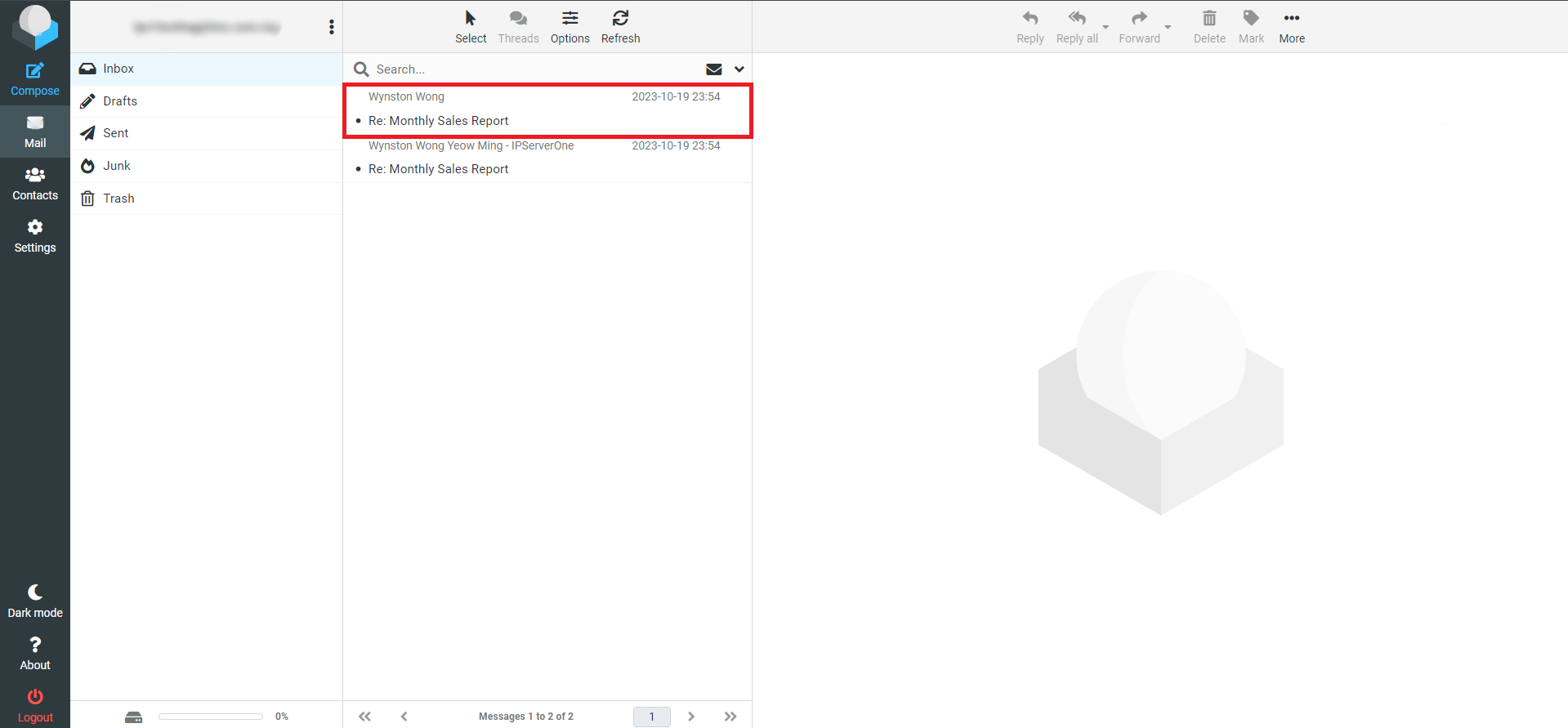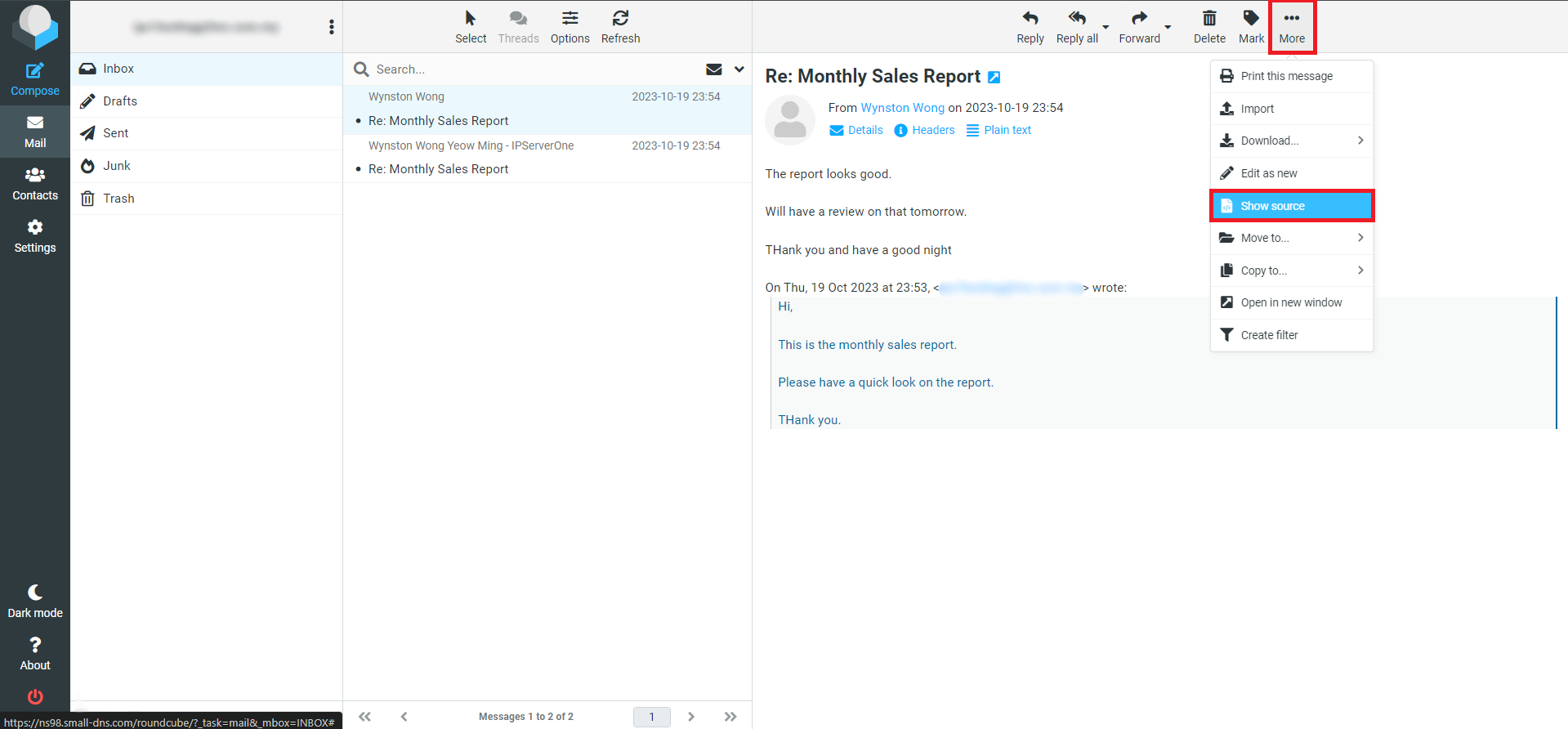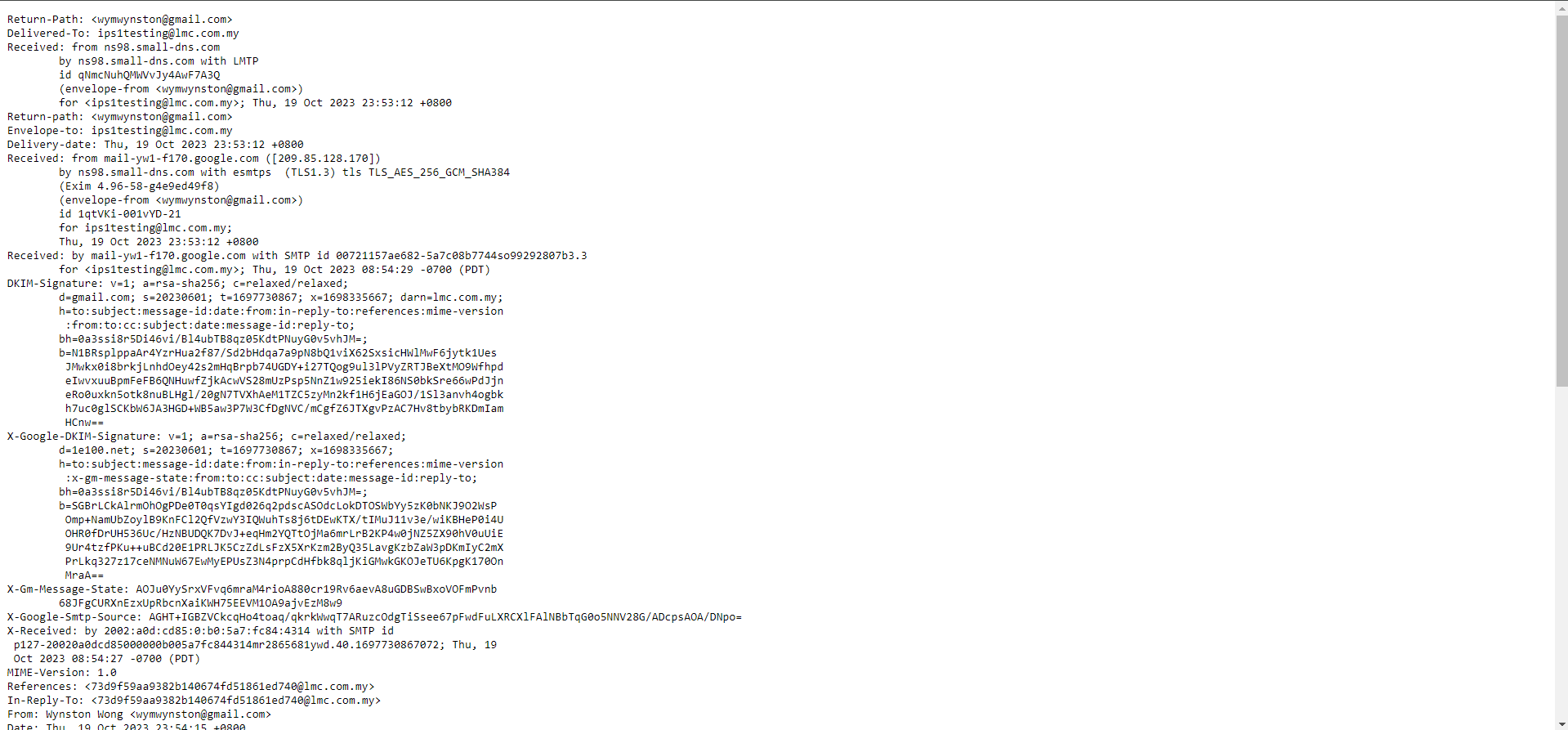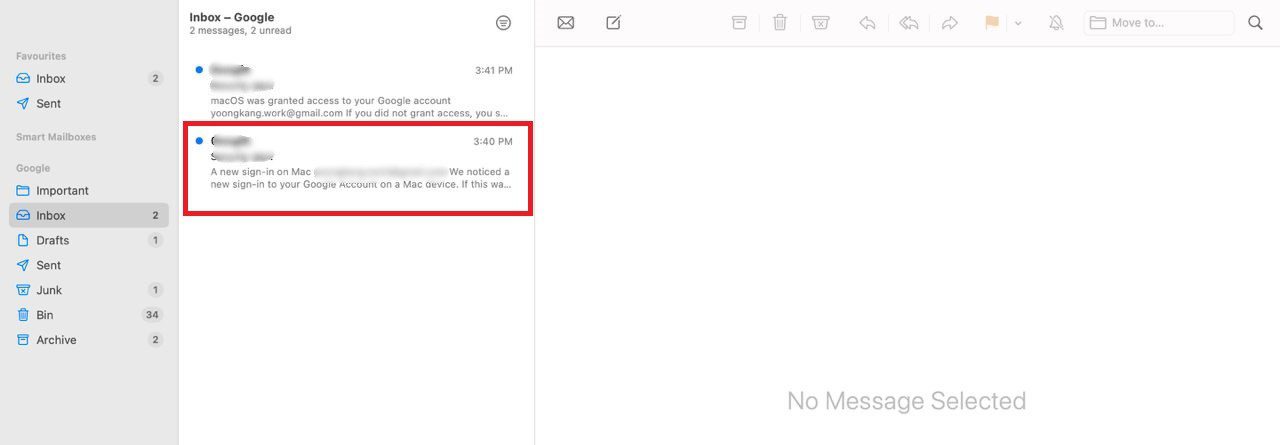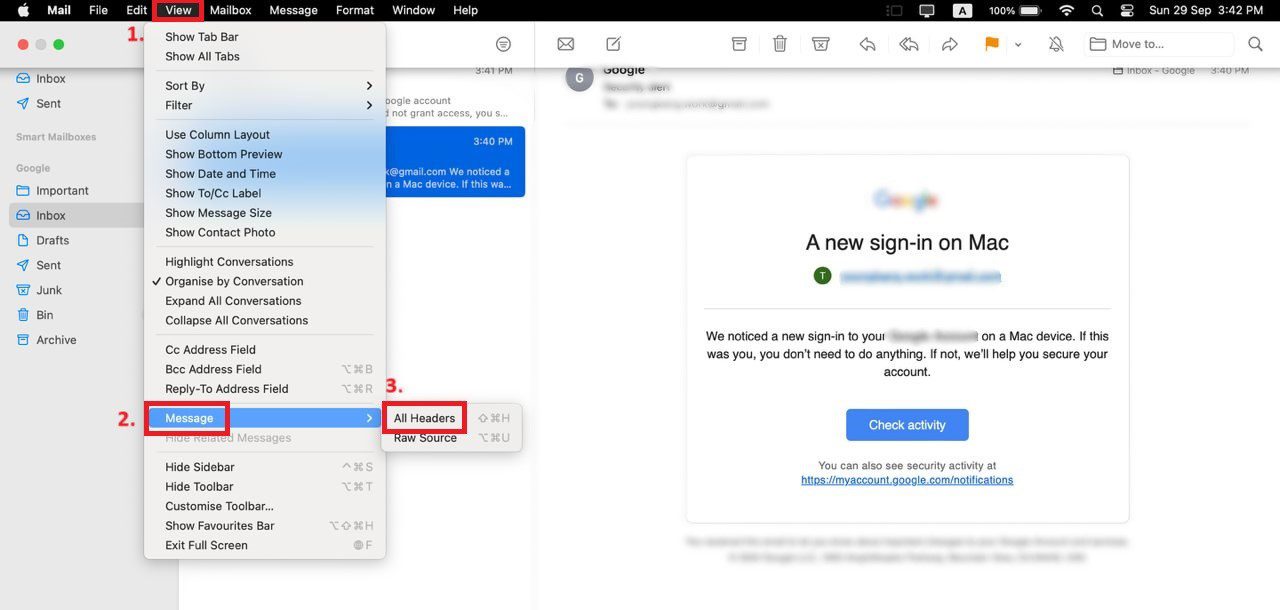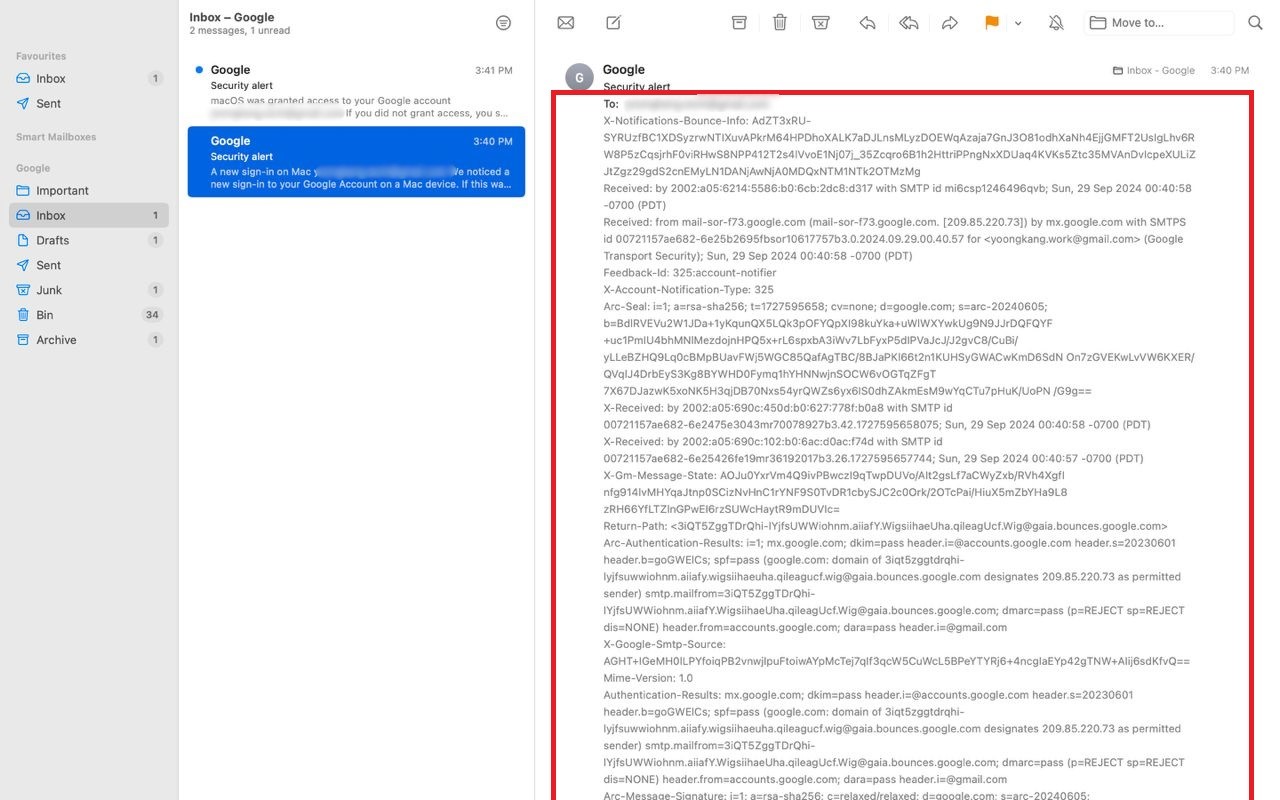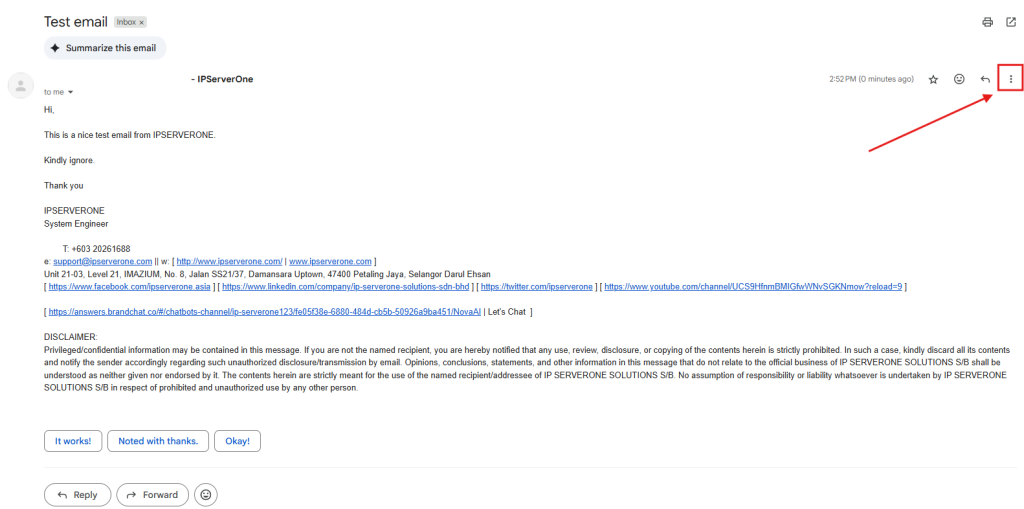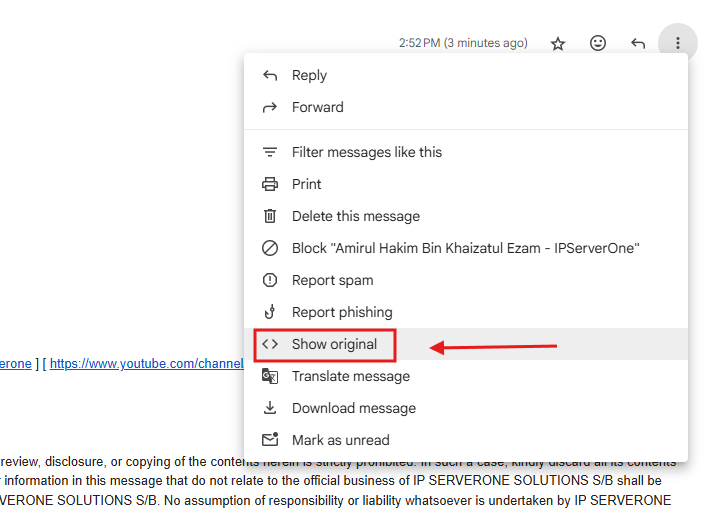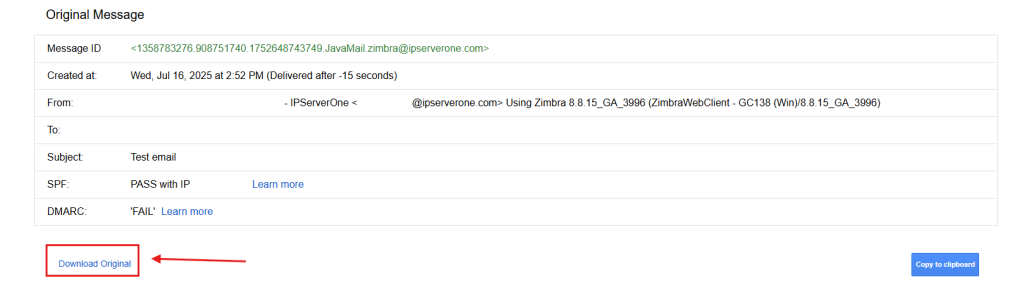Search Our Database
How to view email headers in webmail and web clients
Introduction
This guide is for users who need to view email headers in Webmail and web clients, or when handling downloaded .eml files. Email headers provide essential information for troubleshooting issues such as spam, delivery delays, or authentication failures. The guide will show you how to view these headers in Webmail (Roundcube), other web clients, and eml files. It is useful when diagnosing email-related problems or tracking the source of an email. Follow these steps if you need to extract detailed email metadata.
Prerequisites
- Access to Webmail or the web client you’re using.
- An email account with emails that require header viewing.
- Basic familiarity with navigating Webmail interfaces.
Step-by-Step Guide
The following steps provide instructions for viewing email headers in three different interfaces:
- Outlook Web Client
- Webmail/Squirrelmail
- Apple Mail
Each section below offers specific guidance on how to access and view email headers, which can be useful for troubleshooting or identifying spam emails.
Additional Step – How to Save and Send the .eml File to Our Support Team
If our support team requests a copy of the full email, we’ll need the original message in .eml format. This allows us to analyze the full email headers and content accurately.
Option 1: Download the .eml File (Recommended)
In Roundcube (Webmail):
- Open the email you want to send.
- Click the “More” button (usually represented by three dots).
- Select “Download (.eml)” or “Download Original”.
- Save the file to your computer — for example, your Desktop.
In Other Web Clients:
- Open the full email.
- Look for an option like “Download Original”, “Show Raw Message”, or “View Source”.
- Right-click and choose Save As, or copy the entire content.
Option 2: Copy and Paste into Notepad (If No Download Option)
- Open the email’s original source or raw message view (this includes headers).
- Select all the content and copy it ( Ctrl + A → Ctrl + C).
- Open Notepad.
- Paste the content (Ctrl + C) and go to File > Save As.
- Name the file something like email.eml, and set Save as type to All Files.
- Save the file to your Desktop.
📧 Send the File to Us
Once saved, attach the .eml file in an email to:
Conclusion
Viewing email headers in Webmail and web clients is an essential skill for troubleshooting email-related issues. By following the steps above, you can easily access and analyze the full email header information to better understand the routing, authentication, and delivery status of your emails.
For additional assistance or if you encounter any issues, please contact our support team at support@ipserverone.com.