Search Our Database
How to keep email in server using outlook according to your preferences
In the event where you discovered that your email was missing approximately after 14 days and you are using Outlook, please have a check on the Outlook settings accordingly to this guide.
1. For a previously setup email account, follow the steps as shown in the image below:
Step 1: Click the File tab on the top left
Step 2: Click on Info
Step 3: Click on Account Settings
Step 4: Another “Account Settings” will be prompt out below, click on it as well
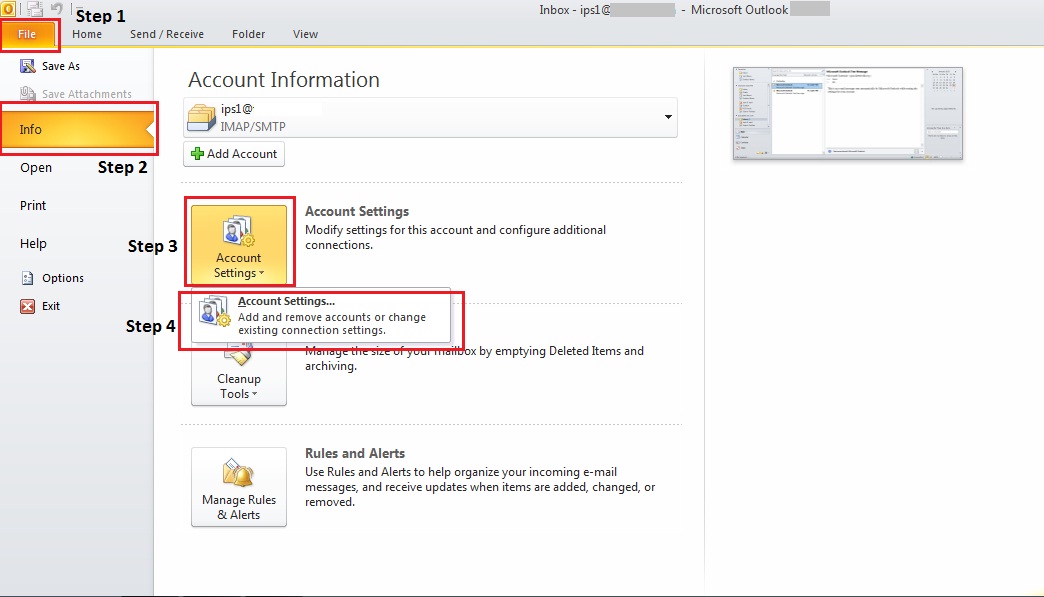
2. A new screen will appear, double click on the email account that has a problem with missing emails. 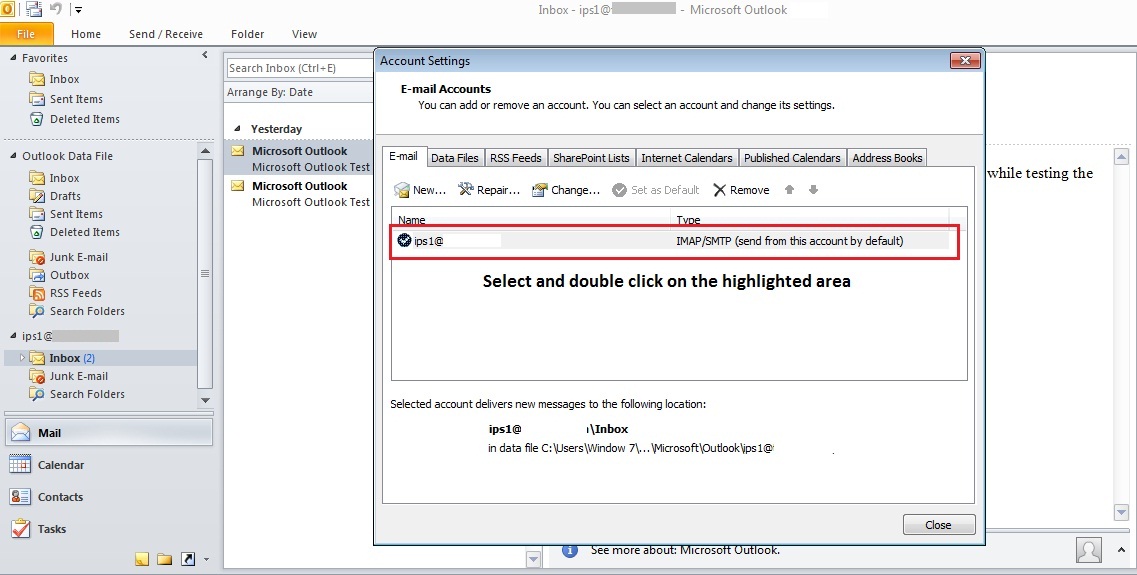
3. Another screen will prompt out, click on More settings 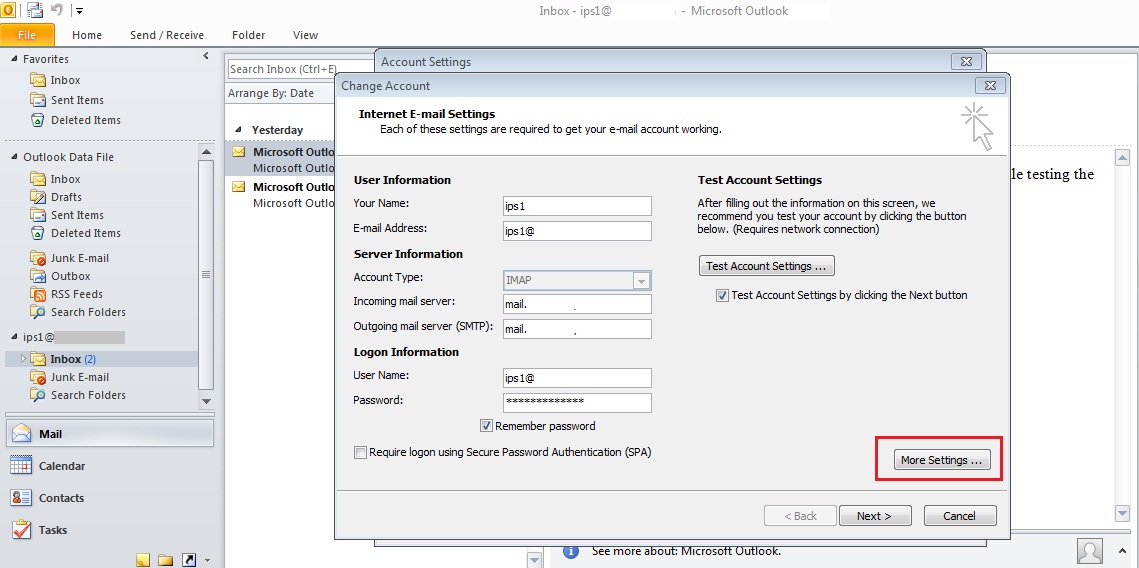
4. Click on Advanced, you can edit the settings according to your need in Step 2 as shown in the image.
i. Tick on “Leave a copy of messages on the server” if you wish to keep all your emails in both Outlook and webmail.
ii. Untick the “Remove from server after 14 days” options
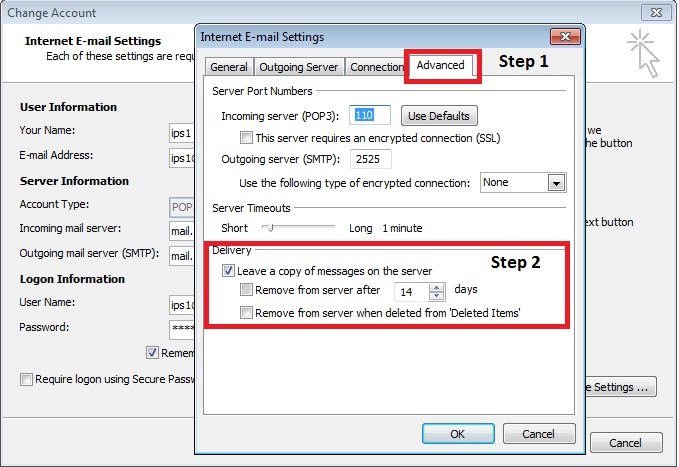
5. Click “OK” after you have done. Your new settings will be saved.