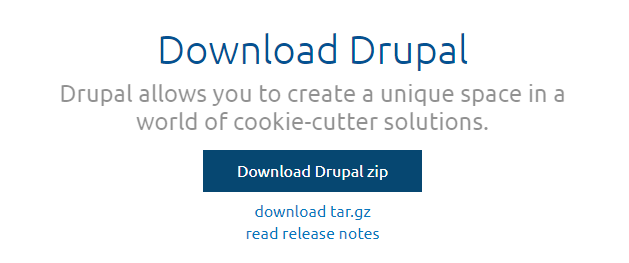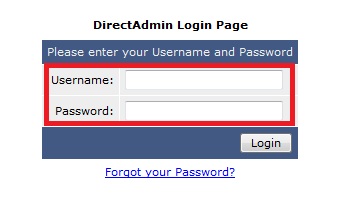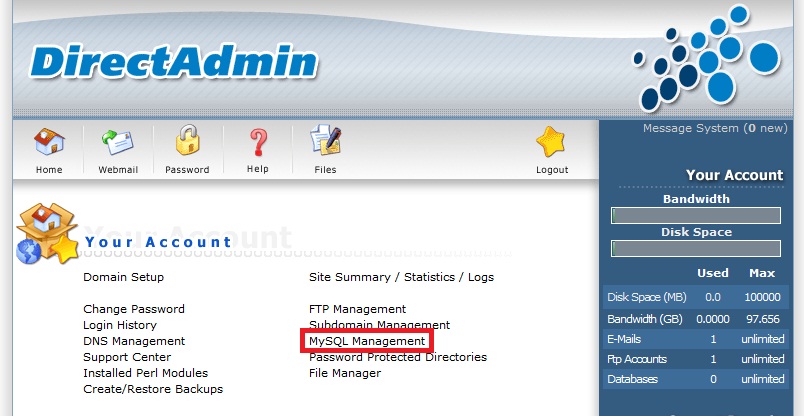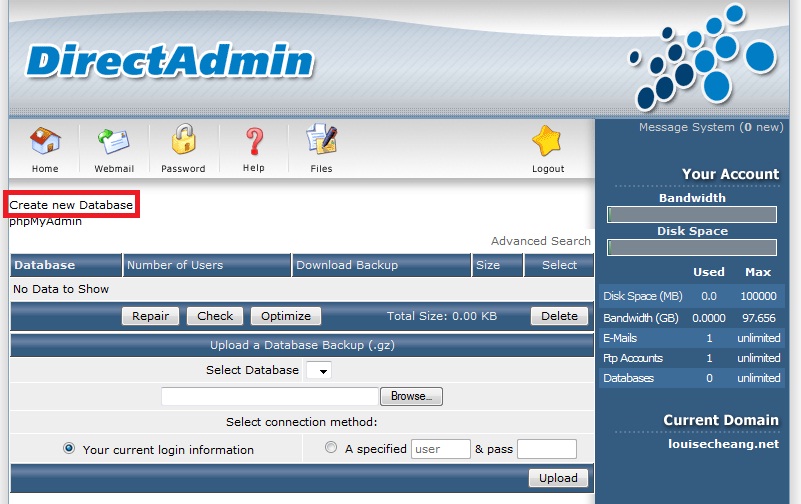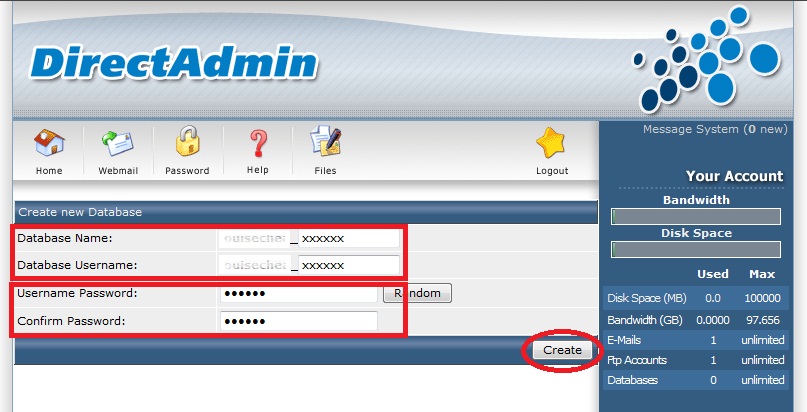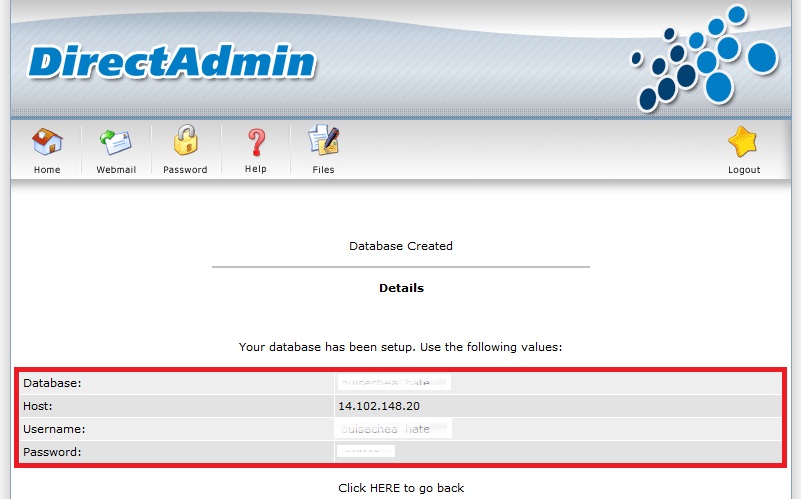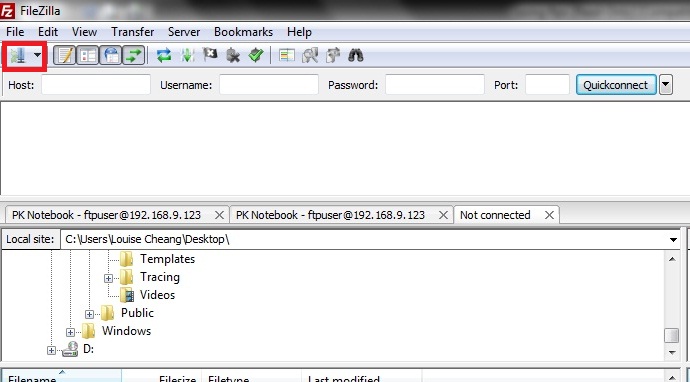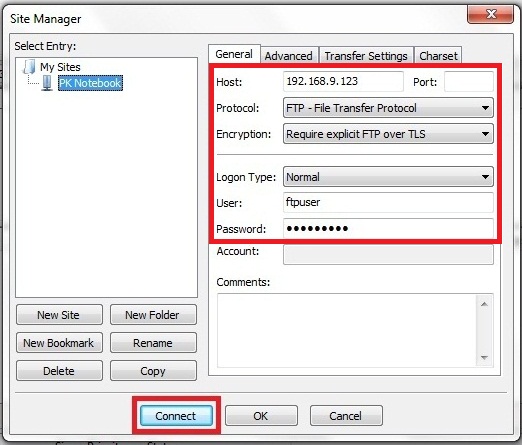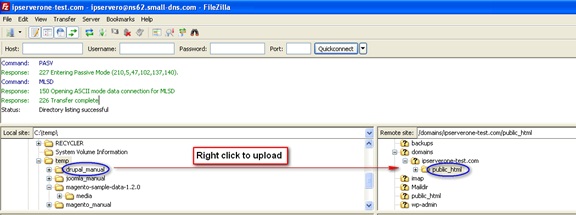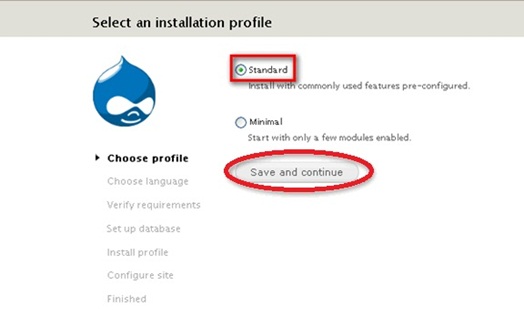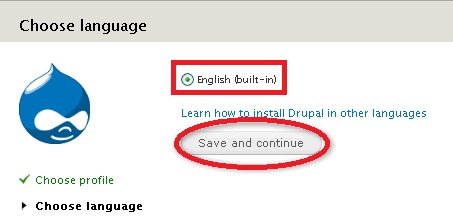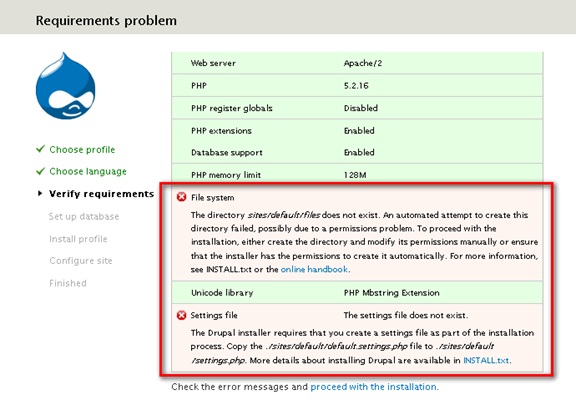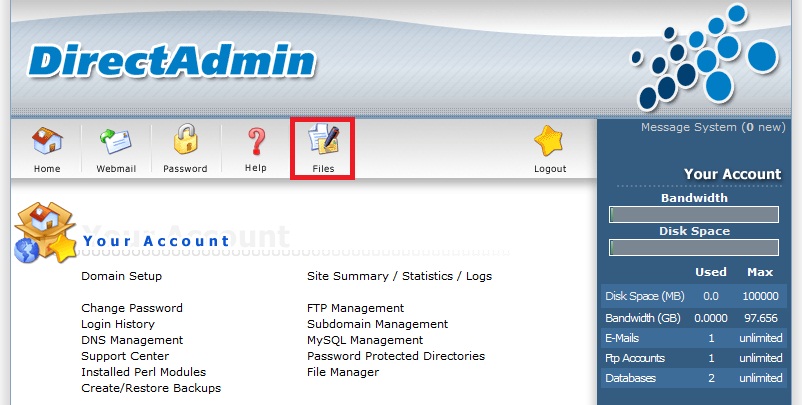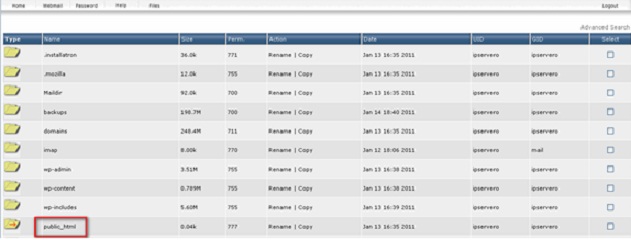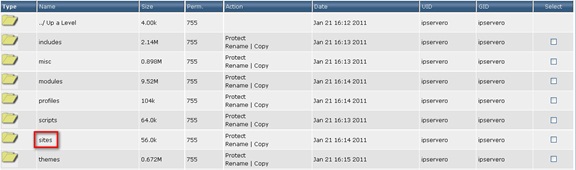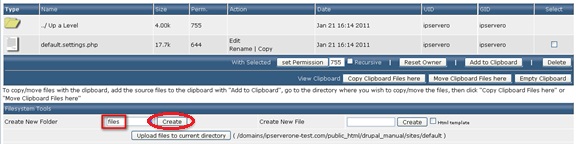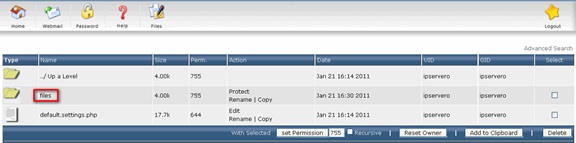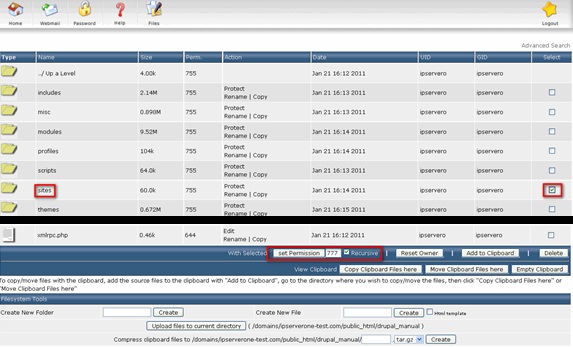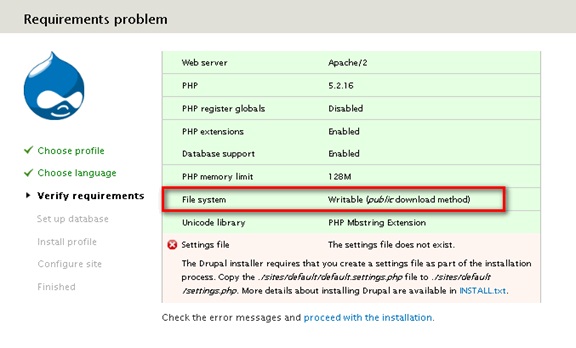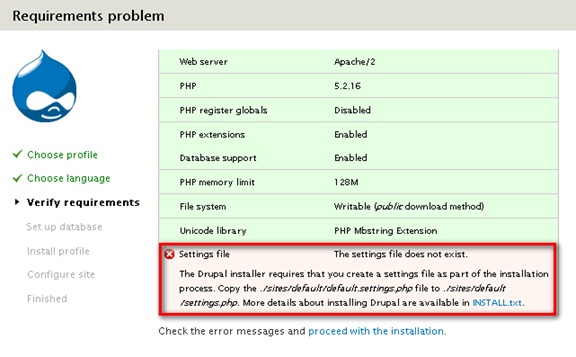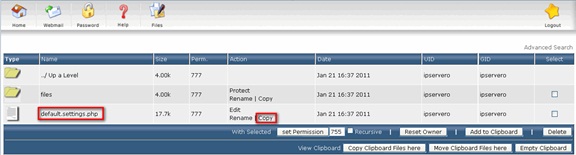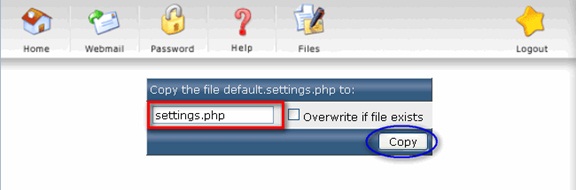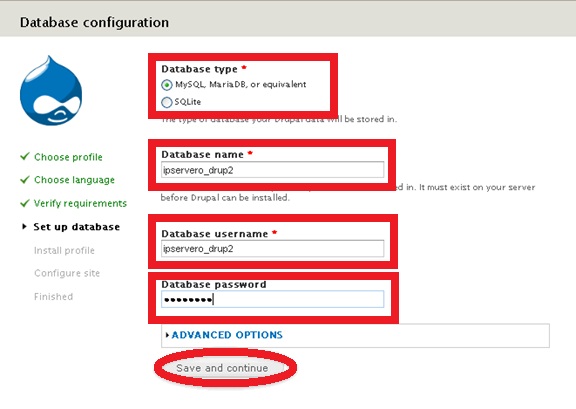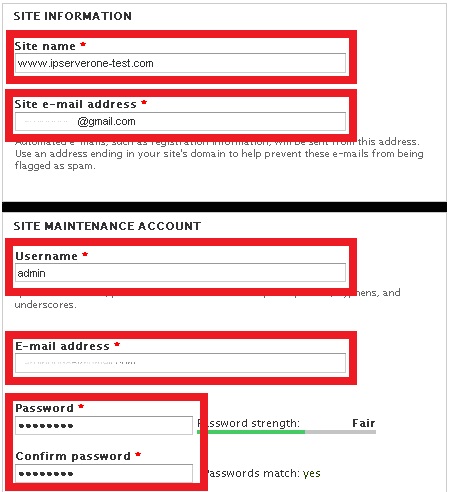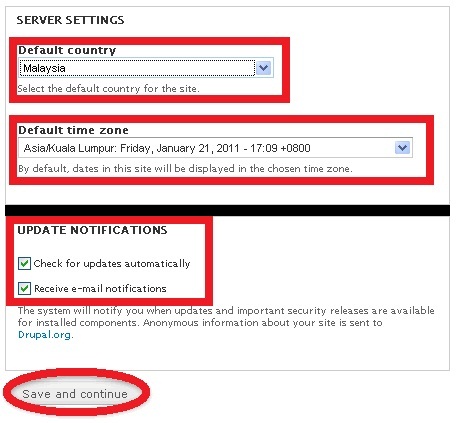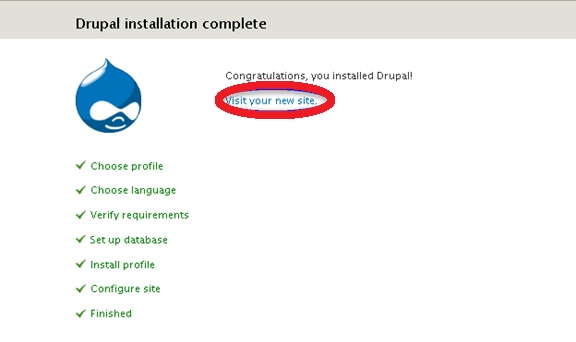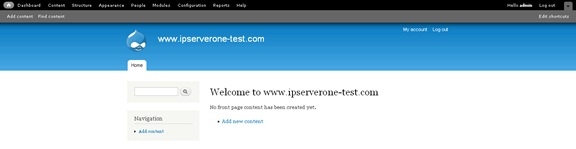Search Our Database
How to install Joomla using Installatron in DirectAdmin
Drupal is a free software package which allows you to easily organize, manage and publish your content, with an endless variety of customization.
To install and run Drupal, your web host must meet certain minimal requirements.
Here is step by step guide in how to install Drupal version 8.7.7
Step 1: Log on to http://drupal.org/download, follow by clicking [Download Drupal zip ]
Step 2: Unzip the file and put it in a temporary folder on your hard drive.
Step 3: Go to [http://cp.your-domain-name.com] . Log in the site with your [username] and [password]
Step 4: In the main page, select [MySQL Management].
Step 5: Select [Create New Database]
Step 6: Enter the [database name] and [password]. Click [Create].
Database successfully created.
Step 7: Upload Magento file to FTP by login in to [FileZilla] and click on the connect icon at the top left corner.
Step 8: Enter the [host name], [server type], [username] and [password]. Click [Connect].
Step 9: Upload the [drupal_8.7.7] file to the [public_html] folder.
Step 10: To setup your Magento Go to [www.yourdomainname.com/foldername]. Select the [Standard] installation profile. Click [Save and Continue].
Step11: Select default language [English – Built in], click [Save and continue]
[Requirement Problem] page will prompt out with error message indicated. (as shown below)
To create directory and permission, return to [cp.yourdomainname.com]. Login to your [Direct Admin Page].
Select and Click [Files]
Locate [Public_html]
Locate and Click on created Drupa file
Locate and Click on [Site] folder
Locate and Click on [Default] folder
Enter a file name at the [Create New Folder] column then Click [Create].
File successfully created.
Once the folder is created, you are required to set permission for the sites/default/folder. To do so, select [sites] folder which is created earlier, set the permission to [777] and check the [recursive] box.
System is [writable] once installation page refreshes.
Step 11: To solve the settings file error, copy[./sites/default/default.settings.php] file to [./sites/default/settings.php].
Go to the [/site/default] folder. You will see a [default.setting.php] file. Click [copy].
Copy the [./sites/default/default.settings.php] file to [./sites/default/settings.php]. Click [Copy].
[setting.php] file is created.
Step 12: Return and refresh installation page and it will lead directly to [Database Configuration] page. Tick [MySQL, Maria DB, or Equivalent] at the Datebase type column. Enter the [Database Name], [Username] and [Password]. Click [Save and Continue].
Step 13: At the [Site Information]. Enter [Site name], [Site Email Address]. At [Site Maintenance Account] column, enter [Username], [Email Address], [Password]. Click [Save and continue].
Step 14: At [Server Setting] page, set [Default Country] and [Default Time Zone] to your designated location. Check both [Check for Updates Automatically] and [Receive Email Notifications] at the [Update Notifications]. Click [Save and Continue].
Step 15: Drupal installation is completed. Click [Visit your new site] to visit Drupal Homepage.
Below is the sample look of the Drupa homepage:
For more information, see Drupal Installation (Automatic)